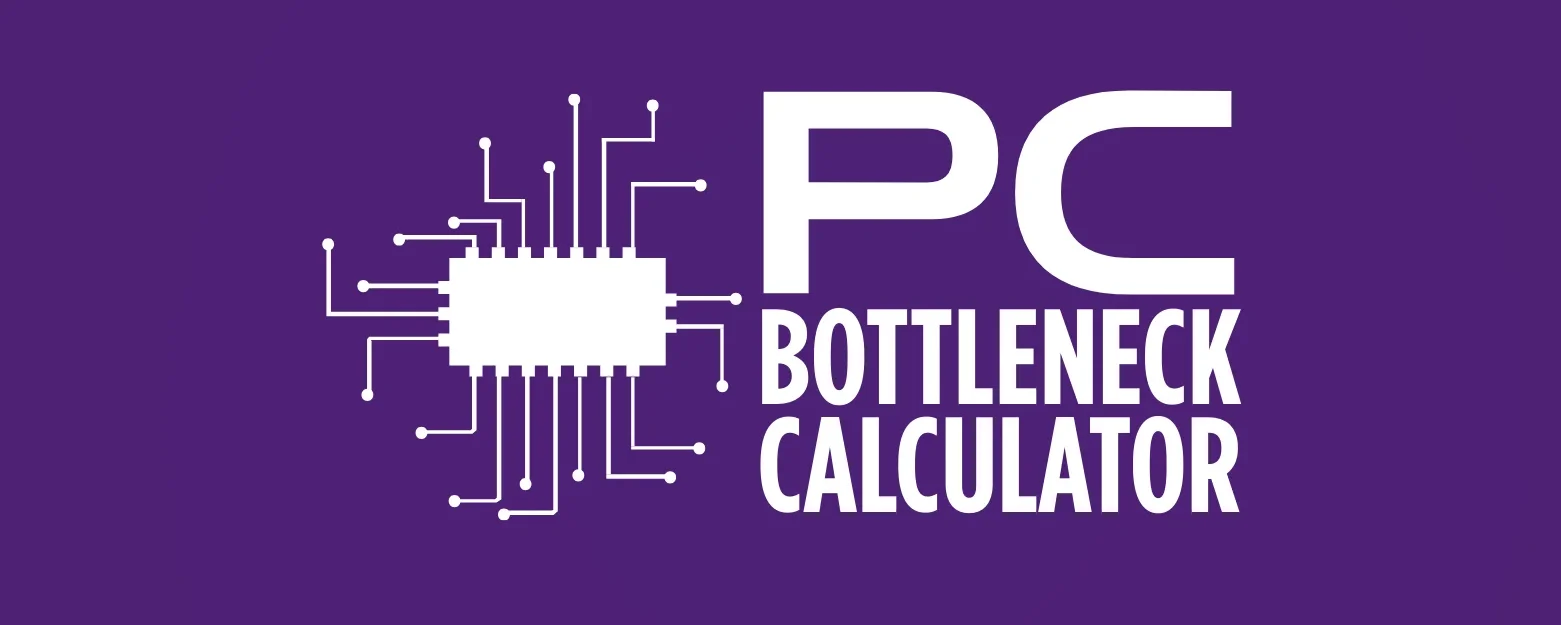Game Settings Explained: How Graphics Options Change Your Game Speed
Playing games on your computer is fun. You want them to look good and run smoothly. But there are many settings, and it can be confusing. Which settings make your game faster? Which ones just make it look pretty but slow it down? This guide will make it easy to understand game graphics settings. We’ll show you how they affect your game’s speed (called FPS) and how to make your games run better.
It’s important to know these settings. We will focus on what really helps your game run fast. Our goal is to help you set up your games so they look nice and play smoothly.

The Basics: FPS, Screen Size, and Screen Speed
Before we look at specific graphics settings, let’s learn about the main things that control how your game looks and feels. These are: Frames Per Second (FPS), Resolution (how big your screen picture is), and Refresh Rate (how fast your screen updates).
Frames Per Second (FPS)
FPS is the most important number for a smooth game. It tells you how many single pictures (frames) your computer’s graphics card can draw and send to your screen every second. More FPS means the game looks and feels smoother, and it reacts faster when you play. For online games, high and steady FPS (like 144 or more) is super important. It helps you react quickly. For games you play by yourself, a steady 60 FPS is usually good enough.
If your FPS drops a lot, the game can feel choppy or slow. Many graphics settings change your FPS. Knowing which ones have the biggest effect helps you make your game run better.
Resolution (Screen Size)
Resolution is about how many tiny dots (pixels) are on your screen. It’s usually shown as width by height (like 1920×1080 for Full HD, or 3840×2160 for 4K). A higher resolution means more pixels. This makes the picture look sharper and more detailed. But drawing more pixels is very hard work for your graphics card. Changing the resolution is often the biggest way to change your game’s speed.
For example, going from 1080p to 4K means drawing four times as many pixels. This can really slow down your game if your graphics card isn’t powerful enough. Choosing the right resolution means finding a balance. You want the picture to be clear, but you also want the game to run fast.
Refresh Rate (Screen Speed)
Refresh rate, measured in Hertz (Hz), tells you how many times your screen can update the picture each second. For example, a 60Hz screen can show up to 60 pictures per second, while a 144Hz screen can show up to 144 pictures per second. A higher refresh rate, especially when your game also has high FPS, makes the game look much smoother and react faster.
It’s important to know that refresh rate and FPS are connected but different. Your screen’s refresh rate is how fast it can show pictures. FPS is how fast your graphics card is actually making them. To get the full benefit of a fast screen (like 144Hz), your game needs to be running at or above that FPS.

The Big Slow-Downs: Graphics Settings That Use A Lot of Power
Some graphics settings really slow down games. These are the first things you should change if your game isn’t running fast enough. While they often make games look more real, they demand a lot from your computer.
Shadow Quality
Shadows look good but are very hard for your computer to draw. Higher shadow quality means shadows are more detailed and accurate. This can make a scene look much more real, but it costs a lot in terms of game speed.
Lowering shadow quality, or even turning shadows off in some games, can give your FPS a big boost. It’s often one of the first settings gamers change to get more speed.
Anti-Aliasing (AA)
Anti-aliasing (AA) is a trick used to make jagged lines in games look smooth. AA makes the picture look much better by making edges smoother and more natural. But it’s one of the hardest settings for your graphics card to handle.
Common AA methods include MSAA, FXAA, and TAA. Each has different effects on speed and how good the picture looks. If your game is slow, lowering or turning off AA is often a quick way to get more speed.
Ray Tracing
Ray tracing is a new way to draw graphics that copies how light really behaves. This makes reflections, light bounces, and overall lighting look incredibly real. But ray tracing uses a huge amount of computer power and is currently the most demanding graphics setting.
Turning on ray tracing can drastically cut your FPS, even on very powerful graphics cards. While it makes games look much better, it often comes with a big drop in game speed. If your game is slow, turning off ray tracing is almost always the first thing to do to get your speed back.
Global Illumination
Global Illumination (GI) is a way to make light look more real. It shows how light bounces off surfaces and lights up other objects in a scene. GI makes games look much more real, but it’s one of the most complex and power-hungry lighting calculations in games.
If a game has a strong GI setting, changing it can have a big effect on your FPS. Lowering its quality or turning it off can give a noticeable speed boost.
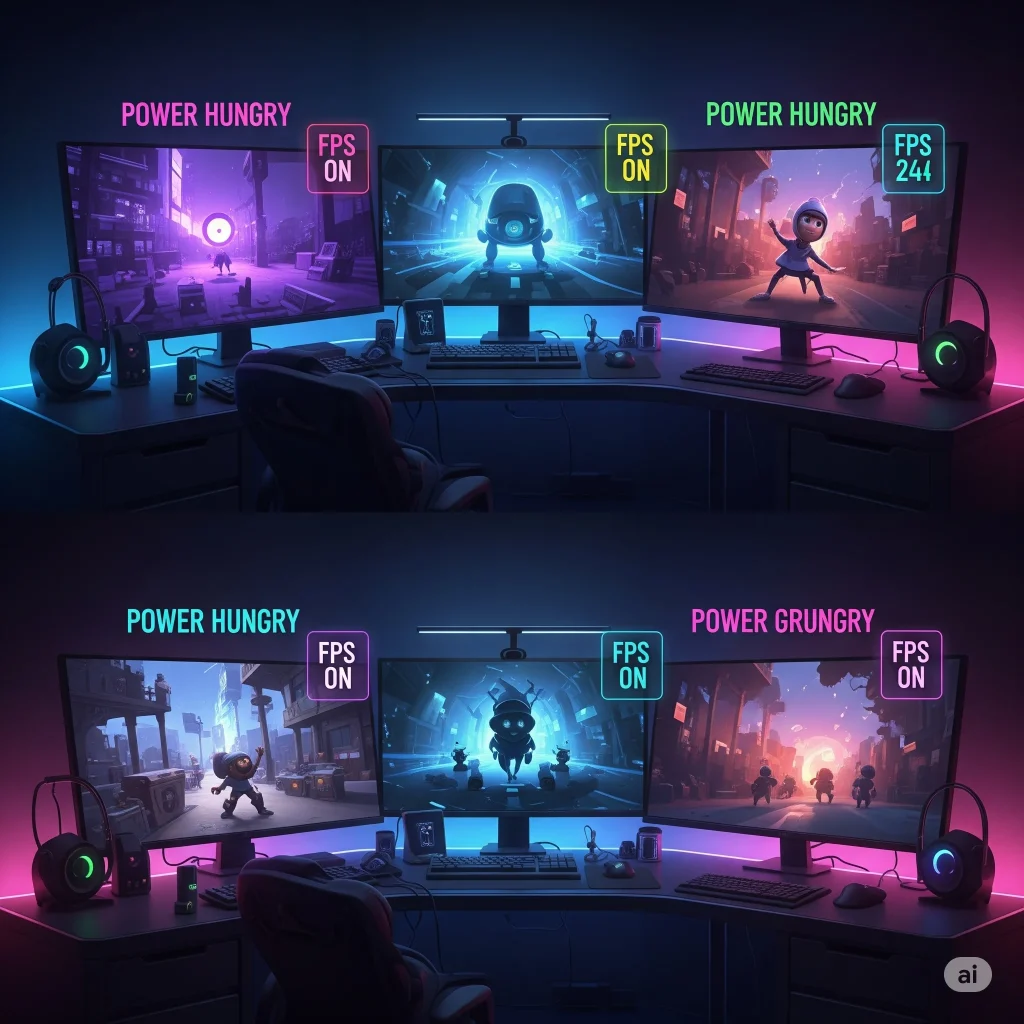
Looks vs. Speed: Finding the Best Balance
Making your game settings just right is like finding a balance between how good it looks and how fast it runs. Some settings really slow things down, while others have a more subtle effect. The goal is to figure out which visual improvements are worth the speed cost for your computer.
Texture Quality
Texture quality is about how clear and detailed the pictures are that are put on 3D objects in a game. Higher quality textures mean sharper, more detailed surfaces. This setting mainly uses your graphics card’s VRAM (Video Memory). If your graphics card has enough VRAM, increasing texture quality won’t slow down your game much. But if you don’t have enough VRAM, the game will have to use slower computer memory, which can cause big stutters.
For most new games, having 8GB or more of VRAM is best for high-quality textures. If your graphics card has limited VRAM, lowering texture quality can stop stuttering and make the game run more smoothly overall.
View Distance / Draw Distance
View distance controls how far away objects and details are drawn in the game world. A higher view distance means you see more of the environment. This setting affects both your computer’s main processor (CPU) and graphics card (GPU).
In open-world games, view distance can really affect game speed. Lowering view distance can give a noticeable FPS boost, especially if your CPU is working hard or your GPU is struggling with complex scenes.
Ambient Occlusion (AO)
Ambient Occlusion (AO) is a trick that makes soft shadows in cracks and corners. This adds depth and realism to a scene. AO makes games look much more real, but it can slow down your FPS. If you want more speed, lowering the quality of AO or turning it off is often a good choice.
Volumetric Lighting / Fog
Volumetric lighting and fog effects make light rays look like they’re shining through dust, smoke, or fog. These effects make games feel much more real and look amazing. While they look impressive, these effects use a lot of computer power.
Lowering the quality of volumetric lighting or fog, or turning it off completely, can lead to a big increase in FPS.
Reflections
Reflections show how light bounces off shiny surfaces. This makes realistic mirrors or metal objects. These effects make games look much more real. Ray-traced reflections are the most accurate and look amazing, but they are extremely demanding on your computer.
If a game has high-quality reflections, changing this setting can have a big effect on your FPS. Lowering reflection quality or turning them off can give a big speed boost.

Small Changes, Small Gains: Settings That Don’t Affect Speed Much
Some graphics settings don’t slow down your game much. These often make small visual improvements or fix specific screen problems.
V-Sync
V-Sync makes your game’s speed match your screen’s speed. Its main job is to stop screen tearing. This happens when your graphics card draws new pictures faster than your screen can show them, making the picture look split. While it stops tearing, V-Sync can add input lag (a delay between your mouse click and what happens on screen).
For competitive gamers, the input lag from V-Sync can be a problem. Newer technologies like NVIDIA G-Sync and AMD FreeSync offer smart syncing. They stop tearing and reduce input lag.
Motion Blur
Motion blur is an effect that makes moving objects look blurry. It can make fast action look smoother and more like a movie. When it comes to game speed, motion blur usually has a very small effect on FPS.
Field of View (FOV)
Field of View (FOV) controls how much of the game world you can see on your screen. A higher FOV makes your view wider, letting you see more around you. This can be helpful in competitive games. A lower FOV makes your view narrower.
Increasing your FOV means the game has to draw more of the scene. This can have a noticeable, but usually not huge, effect on your FPS.
Anisotropic Filtering (AF)
Anisotropic Filtering (AF) is a trick that makes textures look clear and sharp even when you see them from a sharp angle. AF makes sure textures stay clear and detailed, no matter how you look at them.
Compared to other graphics settings, AF uses very little power on modern graphics cards. Most graphics cards can handle AF at its highest setting without any noticeable drop in FPS.
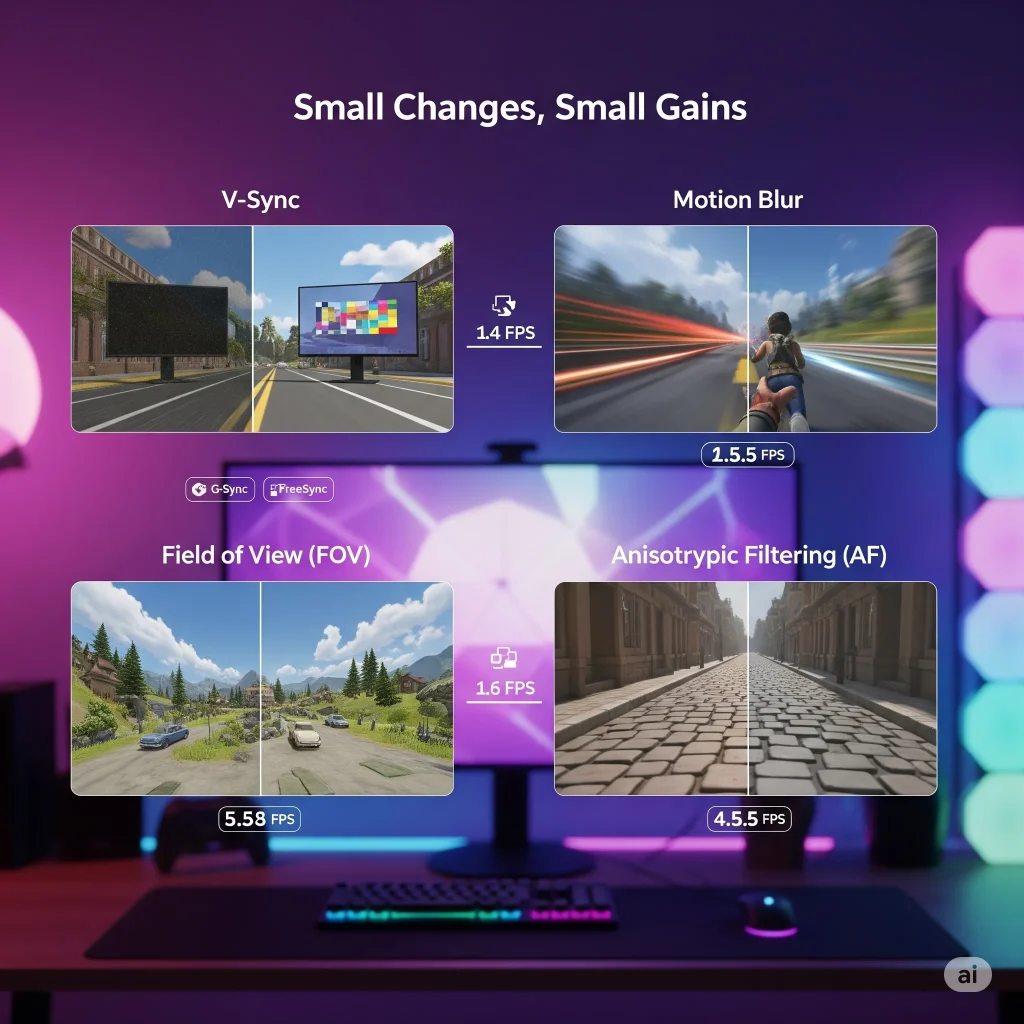
Making Your Game Faster: A Step-by-Step Guide
Now let’s talk about a simple way to make your game run its best. This method helps you find problems and make smart changes.
Start with Presets
Most games have ready-made graphics settings (like Low, Medium, High, Ultra). These are a great place to start. Pick a setting that fits your computer’s power. This first step gives you a basic idea of how your game runs. Using presets saves time and usually gives a good setup.
Change One Setting at a Time
Once you have a basic setup, the best way to make your game faster is to change only one setting at a time. Change one graphics setting, then test how fast it runs. This helps you see exactly what each setting does to your FPS.
If your game is slow, start by lowering the hardest settings first, like Shadow Quality or Anti-Aliasing, and see what happens. This careful way helps you find the biggest problems on your computer.
Watch Your FPS
To make your game settings better, you need to constantly watch your Frames Per Second (FPS). Most game programs or graphics card software have built-in FPS counters. Watching your FPS in real-time lets you see right away what happens when you change your graphics settings.
Don’t just look at the average FPS. Also pay attention to the lowest FPS and how steady the frames are. A high average FPS is good, but if it often drops low or is jumpy, the game can still feel choppy.
Update Drivers and Game Patches
Keeping your graphics drivers (software for your graphics card) and game software up to date is super important for the best speed and stability. Graphics card makers often release new drivers that make games run better, fix bugs, and add support for new tech. Old drivers can make your game slower or cause visual glitches.
Also, game makers often release updates and patches that can make games run better. Before you start changing graphics settings, make sure both your drivers and the game itself are fully updated.

Your Computer’s Parts: CPU vs. GPU Effect
While graphics settings mostly affect your graphics card (GPU), it’s important to know that your computer’s main processor (CPU) also plays a big part in game speed. Games are complex and need both parts to work well together.
CPU-Limited vs. GPU-Limited
Your gaming computer is GPU-limited when your graphics card is the main problem. This means it’s working almost at full power while your CPU has extra power. In this case, lowering graphics settings will likely make your FPS go up because it makes your graphics card work less.
Your computer is CPU-limited when your main processor is the problem. This means it’s working almost at full power while your graphics card has extra power. This often happens in games with complex physics or lots of computer-controlled characters. If your computer is CPU-limited, lowering graphics settings that mostly affect the graphics card won’t help your FPS much.
Balancing Your Computer
Having a balanced computer means that neither your CPU nor your GPU is always slowing the other down. Ideally, both parts should be working hard but not always at 100% power. This helps your game run smoothly and steadily.
Watching how much your CPU and GPU are being used can tell you where your computer’s weak spot is. This understanding is key to making the right changes.

Advanced Stuff for Serious Gamers
Beyond the basic graphics settings, new gaming tech brings several advanced features to make games look better and run faster.
Upscaling Tech (DLSS, FSR)
Upscaling technologies like NVIDIA’s DLSS and AMD’s FSR are game-changers for speed. These technologies draw the game at a lower quality inside, and then use smart computer programs to make the picture look like it’s at your screen’s full quality. This lets you get much higher game speeds while still making the picture look almost as good as drawing it at full quality.
Both offer different quality modes, letting you choose between picture quality and FPS. Turning these on can give a huge speed boost, especially at higher screen sizes like 4K.
Less Lag (NVIDIA Reflex, AMD Anti-Lag)
Input lag, which is the delay between your mouse click and the action showing up on screen, is super important for competitive gaming. NVIDIA Reflex and AMD Anti-Lag are technologies made to reduce this delay. They work by making the process between your CPU and GPU faster.
Both are very helpful in fast, competitive online games where every tiny bit of time matters. Turning these on usually doesn’t change how the game looks much, but it can make your game feel much more responsive.
Sharper Pictures
Image sharpening is a trick that makes the picture look clearer and more detailed. It works by making the edges of things stand out more. This can be very useful when using upscaling tech like DLSS or FSR, which can sometimes make the picture a little soft.
While image sharpening can make a game look more defined, it generally has a very small effect on game speed. It’s a useful tool to fine-tune how your game looks.
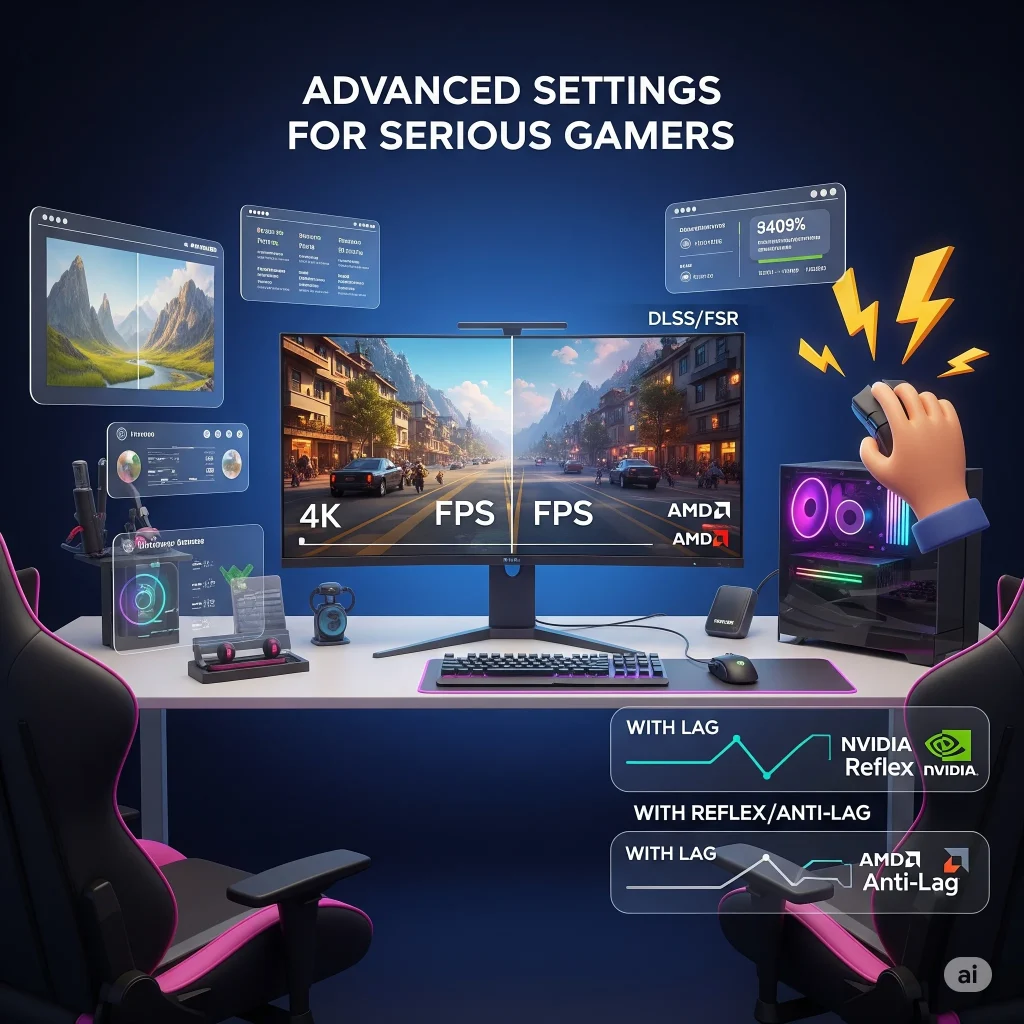
Conclusion
Making your game settings just right is an art. It’s about finding the perfect balance between amazing looks and smooth speed. By understanding what each graphics option does, you can set up your game exactly how you want it for your computer and your tastes. Remember, there’s no single perfect setting for everyone; it’s about finding what works best for you.
Main Points
- Screen Size and Screen Speed are Key: These control how clear and smooth your game looks. Change other settings to get the game speed you want.
- Shadows, Jagged Edge Fixes, and Ray Tracing Use Lots of Power: If you need a lot more game speed, these are the first settings to lower or turn off.
- Balance Looks and Speed: Settings like Texture Quality, View Distance, AO, Volumetric Lighting, and Reflections offer a give-and-take. Change them based on your computer and what you like to see.
- Small Settings, Small Gains: V-Sync, Motion Blur, FOV, and Anisotropic Filtering don’t affect game speed much. Change them for what you like.
- Make Changes Step-by-Step: Start with ready-made settings, change one thing at a time, and watch your game speed. Keep your drivers and games updated.
- Know Your Computer: Figure out if your CPU or GPU is the main problem to make smart changes.
- Use New Tech: Upscaling and less lag are powerful tools for newer computers to make games look better and run faster.
By using these ideas, you can make your gaming experience much better.