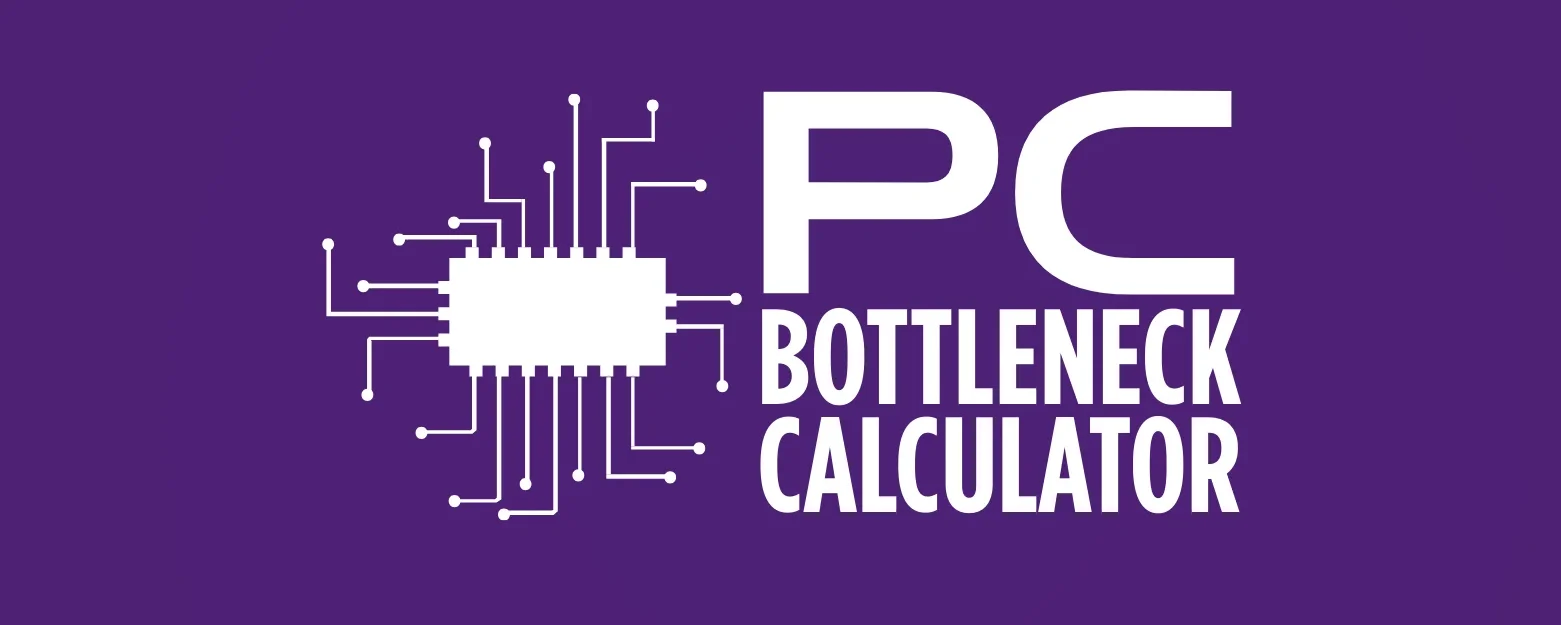Choosing the Ideal Monitor: From High Refresh Rates to Ultra-Wide Resolutions
Your computer monitor is more than just a screen. It is your main window to the digital world. It shows you everything, from work documents to exciting game scenes. A good monitor can make a big difference in how you work, play, and enjoy your computer. With so many choices today, picking the right one can feel hard. You see terms like “high refresh rates” and “ultra-wide resolutions.” What do they all mean for you?
This guide will help you understand the important features of modern monitors. We will explain what each feature does and how it affects your experience. Whether you are a gamer looking for smooth action, a professional needing lots of screen space, or someone who just wants a clear picture, this article is for you. We will cover everything from screen types and sizes to special features that make your monitor even better. Let’s find your ideal monitor together.

Refresh Rate: Smoothness You Can See
Refresh rate is how many times your monitor updates the image on its screen each second. We measure it in Hertz (Hz). A higher refresh rate means a smoother picture. This is very important for gaming and fast-moving videos. For example, a 60Hz monitor updates 60 times per second. A 144Hz monitor updates 144 times per second. The difference is clear, especially in games.
For everyday tasks like browsing or working, a 60Hz or 75Hz monitor is usually fine. You will not notice much difference. But for gamers, a high refresh rate is a game-changer. It makes movements look fluid and reduces motion blur. This helps you react faster in games. Many competitive gamers now use monitors with 240Hz, 360Hz, or even 500Hz refresh rates. These super-high rates give them a tiny edge.
However, your computer needs a strong graphics card (GPU) to use a high refresh rate. If your GPU cannot produce enough frames per second (FPS), a high refresh rate monitor will not help much. Match your monitor’s refresh rate to your computer’s power. This gives you the best experience.
Key Refresh Rate Points:
- 60Hz-75Hz: Good for general use, office work, and casual gaming.
- 120Hz-165Hz: Great for most gamers. It offers a much smoother experience than 60Hz.
- 240Hz+: Best for competitive gamers who need every advantage. Your PC needs a very powerful GPU to use these rates fully.

Resolution: How Clear Is Your Picture?
Resolution tells you how many pixels a monitor has. Pixels are tiny dots that make up the image. We describe resolution with two numbers: width by height (like 1920×1080). More pixels mean a sharper, more detailed picture. It also means you have more space on your screen to see things.
Common Resolutions:
- 1920×1080 (Full HD or 1080p): This is the most common resolution. It works well for most tasks and gaming. Monitors with this resolution are usually more affordable. They do not need a super powerful graphics card.
- 2560×1440 (Quad HD or 1440p): This resolution offers a much sharper image than 1080p. It gives you more screen space for work. For gaming, 1440p looks great without needing the absolute top-tier graphics card. It is a popular choice for many gamers and professionals.
- 3840×2160 (Ultra HD or 4K): 4K monitors offer incredible detail and clarity. Text looks super sharp, and images are very lifelike. This is great for creative work like photo and video editing. For gaming, 4K provides amazing visuals. But you need a very powerful graphics card to play games smoothly at this resolution.
Choosing the right resolution depends on your needs and your computer’s power. Higher resolutions need more powerful graphics cards. If your graphics card is not strong enough, games will run slowly at higher resolutions. Think about the size of your monitor too. A 27-inch monitor at 1080p might look a bit pixelated. But a 27-inch monitor at 1440p or 4K will look much sharper.
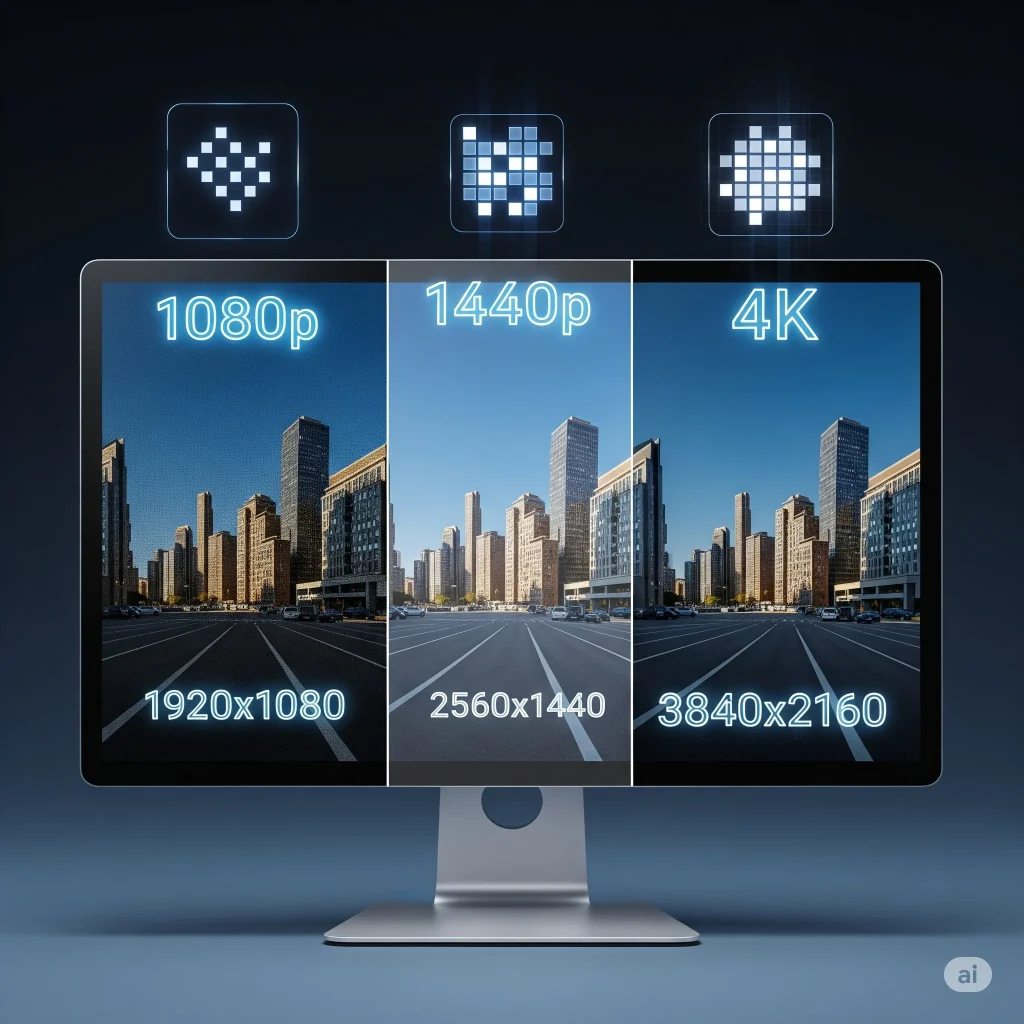
Ultra-Wide Resolutions: More Screen, More Immersion
Ultra-wide monitors offer a wider view than standard monitors. They have aspect ratios like 21:9 or even 32:9. This is different from the common 16:9 ratio. These monitors give you a lot more horizontal screen space. This makes them great for multitasking, media, and gaming.
For work, an ultra-wide monitor can replace a dual-monitor setup. You can open many windows side-by-side without needing two separate screens. This helps with productivity. For example, you can have a document open on one side and a web browser on the other. Video editors and music producers also love ultra-wides. They can see their entire timeline at once.
Key Ultra-Wide Points:
Gamers often find ultra-wide monitors very immersive. The wider view pulls you into the game world. It gives you a broader field of vision, especially in racing games, flight simulators, and first-person shooters. This can make games feel more real and exciting. However, not all games fully support ultra-wide resolutions. Some might show black bars on the sides. Also, you need a powerful graphics card to run games smoothly on these wider screens.
- Productivity: Great for multitasking and seeing more content at once. It can replace two monitors.
- Immersion: Offers a more engaging experience for movies and games that support ultra-wide formats.
- Space: Takes up less desk space than two separate monitors.
- Compatibility: Check if your favorite games and software support ultra-wide resolutions.
- Graphics Card: You need a strong graphics card to power games on an ultra-wide monitor.
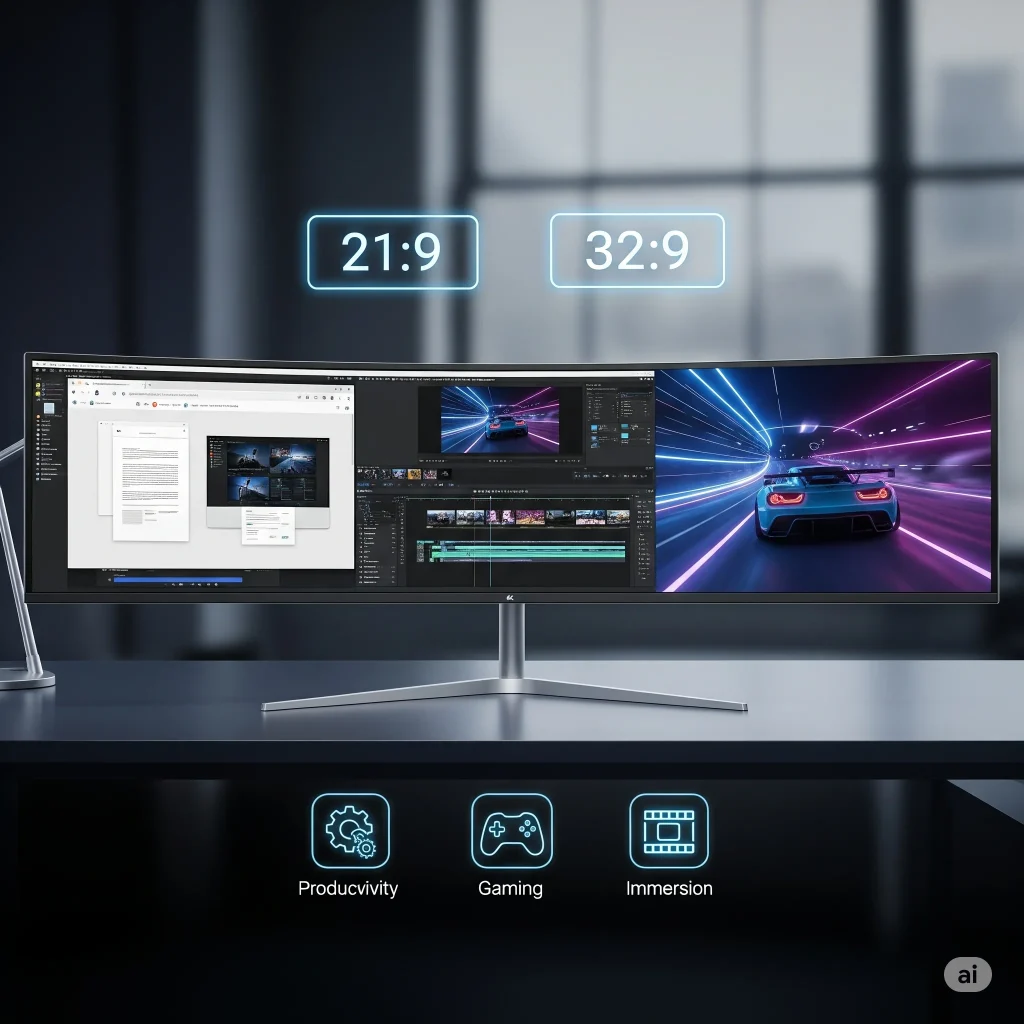
Panel Types: IPS, VA, and TN
The type of panel a monitor uses affects its performance, color quality, and viewing angles. The three main types are IPS, VA, and TN. Each has its strengths and weaknesses.
IPS (In-Plane Switching)
IPS panels are known for their excellent color accuracy and wide viewing angles. Colors look consistent even when you view the screen from the side. This makes IPS monitors ideal for graphic designers, photographers, and anyone who needs accurate colors. They also offer good image quality for general use and gaming. While older IPS panels had slower response times, newer ones have improved a lot. They now offer fast response times suitable for gaming.
- Pros: Great color accuracy, wide viewing angles, good image quality.
- Cons: Can have a slight “IPS glow” (a subtle light bleed in dark scenes), sometimes more expensive.
VA (Vertical Alignment)
VA panels offer a high contrast ratio. This means they can show deeper blacks and brighter whites than IPS or TN panels. This makes images look more vibrant and adds depth. VA panels are great for watching movies and playing games with dark scenes. They have better viewing angles than TN panels but not as good as IPS. Their response times are usually slower than TN and some IPS panels, which can cause some ghosting in fast-paced games.
- Pros: Excellent contrast, deep blacks, good for movies and dark games.
- Cons: Slower response times can lead to ghosting, viewing angles are not as wide as IPS.
TN (Twisted Nematic)
TN panels are known for their extremely fast response times. They are often the most affordable option. This makes them popular among competitive gamers who prioritize speed above all else. TN panels can achieve response times as low as 1ms. This helps reduce motion blur and ghosting in fast-paced games. However, TN panels have the worst color accuracy and narrow viewing angles. Colors can look washed out, and the image changes if you view it from an angle.
- Pros: Very fast response times, affordable.
- Cons: Poor color accuracy, narrow viewing angles.
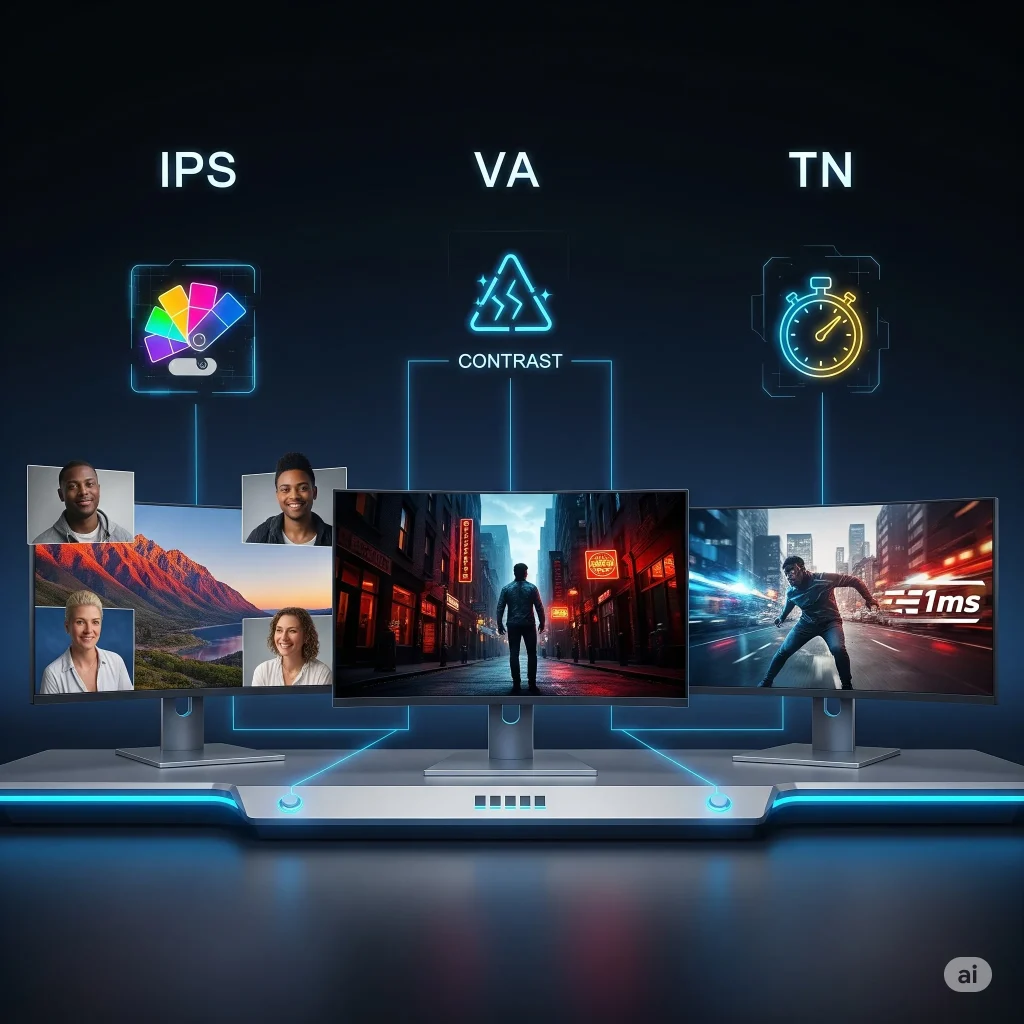
Response Time: How Fast Pixels Change
Response time is how quickly a pixel on your monitor can change from one color to another. We measure it in milliseconds (ms). A lower response time means pixels change faster. This is very important for fast-moving content, especially in games. If the response time is too high, you might see ghosting or blurring behind moving objects. This can make fast-paced games look unclear.
Most gaming monitors aim for a 1ms or 5ms response time. For competitive gaming, 1ms is ideal. It helps reduce motion blur and gives you a clearer picture of fast-moving action. For general use, office work, or casual gaming, a 5ms response time is usually fine. You probably will not notice the difference. But for serious gamers, every millisecond counts.
It is important to know that monitor makers often list “GtG” (Gray-to-Gray) response times. This measures how fast a pixel changes from one shade of gray to another. This is a common way to measure. But real-world performance can vary. Always check reviews to see how a monitor performs in actual use.
Key Response Time Points:
- 1ms: Best for competitive gaming. It gives the clearest picture in fast action.
- 5ms: Good for most gamers and general use. It offers a balance of speed and cost.
- Higher than 5ms: Not ideal for fast-paced gaming. It can cause noticeable ghosting.
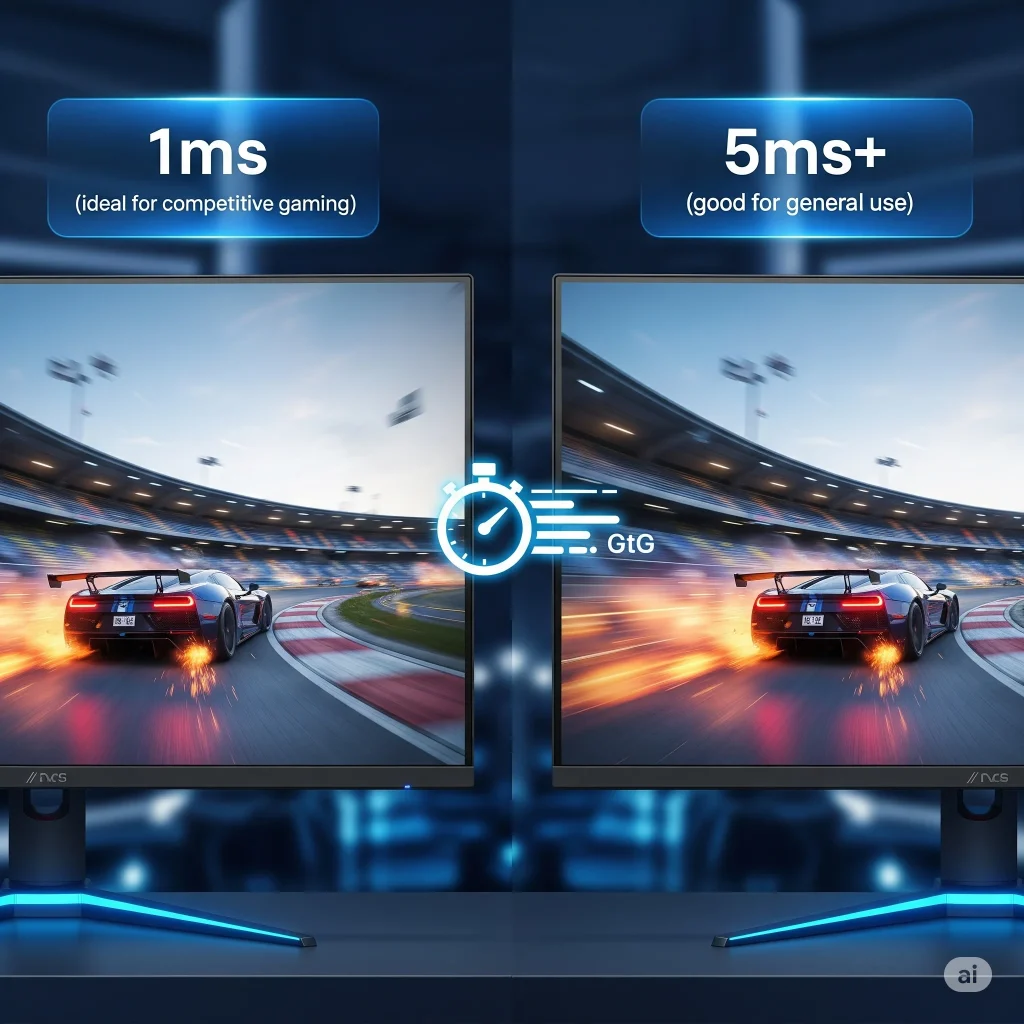
Adaptive Sync Technologies: G-Sync and FreeSync
Screen tearing and stuttering can ruin your gaming experience. Screen tearing happens when your graphics card sends new frames faster than your monitor can display them. This causes the image to split. Stuttering happens when your graphics card sends frames slower than your monitor expects. Adaptive sync technologies solve these problems. They synchronize your monitor’s refresh rate with your graphics card’s frame rate. This creates a smoother, tear-free gaming experience.
NVIDIA G-Sync
G-Sync is NVIDIA’s adaptive sync technology. Monitors with G-Sync have a special hardware module inside. This module communicates directly with NVIDIA graphics cards. G-Sync offers excellent performance. It provides a wide variable refresh rate range and low input lag. However, G-Sync monitors are usually more expensive because of the added hardware. They only work with NVIDIA graphics cards.
AMD FreeSync
FreeSync is AMD’s adaptive sync technology. It is an open standard based on VESA Adaptive Sync. This means more monitors and graphics cards support it. FreeSync monitors are generally more affordable than G-Sync monitors. They do not need a special hardware module. FreeSync offers good performance, and many FreeSync monitors now work well with NVIDIA graphics cards.
Key Adaptive Sync Points:
- Purpose: Both G-Sync and FreeSync aim to eliminate screen tearing and stuttering in games.
- Compatibility: G-Sync works only with NVIDIA GPUs. FreeSync works with AMD GPUs and many NVIDIA GPUs (G-Sync Compatible).
- Cost: G-Sync monitors are usually more expensive. FreeSync monitors are generally more affordable.
- Performance: Both technologies offer a much smoother gaming experience compared to not using adaptive sync.

Screen Size and Curvature: Finding Your Perfect View
Monitor size and whether it is curved or flat greatly affect your viewing experience. Choosing the right size depends on your desk space, viewing distance, and what you use the monitor for. Curvature adds another layer to immersion and comfort.
Screen Size
Monitor sizes range from small 21-inch screens to massive 49-inch displays. For most people, a 24-inch to 27-inch monitor is a good balance. It offers enough screen space without being too big for a standard desk. For 1080p resolution, 24 inches is ideal. For 1440p, 27 inches is a sweet spot. For 4K, 32 inches or larger helps you see the fine details.
Larger monitors can be great for productivity. They let you open many windows at once. For gaming, a bigger screen can make the experience more immersive. But remember, a very large monitor might be too much if you sit close to it. You might have to move your head a lot to see everything.
Curvature
Curved monitors wrap around your field of vision. This can make the experience more immersive, especially for gaming and movies. The curve helps reduce eye strain by making all parts of the screen the same distance from your eyes. This is more noticeable on larger and ultra-wide monitors.
Curved monitors are popular for ultra-wide displays. The curve helps make the edges of the wide screen easier to see. For competitive gaming, some prefer flat screens for a more consistent view. But for single-player games and general use, curved monitors offer a unique and engaging experience.
Key Size and Curvature Points:
- Size: Match size to resolution and viewing distance. 24-27 inches is common for most users. Larger sizes are good for 4K and multitasking.
- Curved: Offers more immersion and can reduce eye strain, especially on larger and ultra-wide monitors. Great for gaming and movies.
- Flat: Standard choice, good for competitive gaming and precise work.
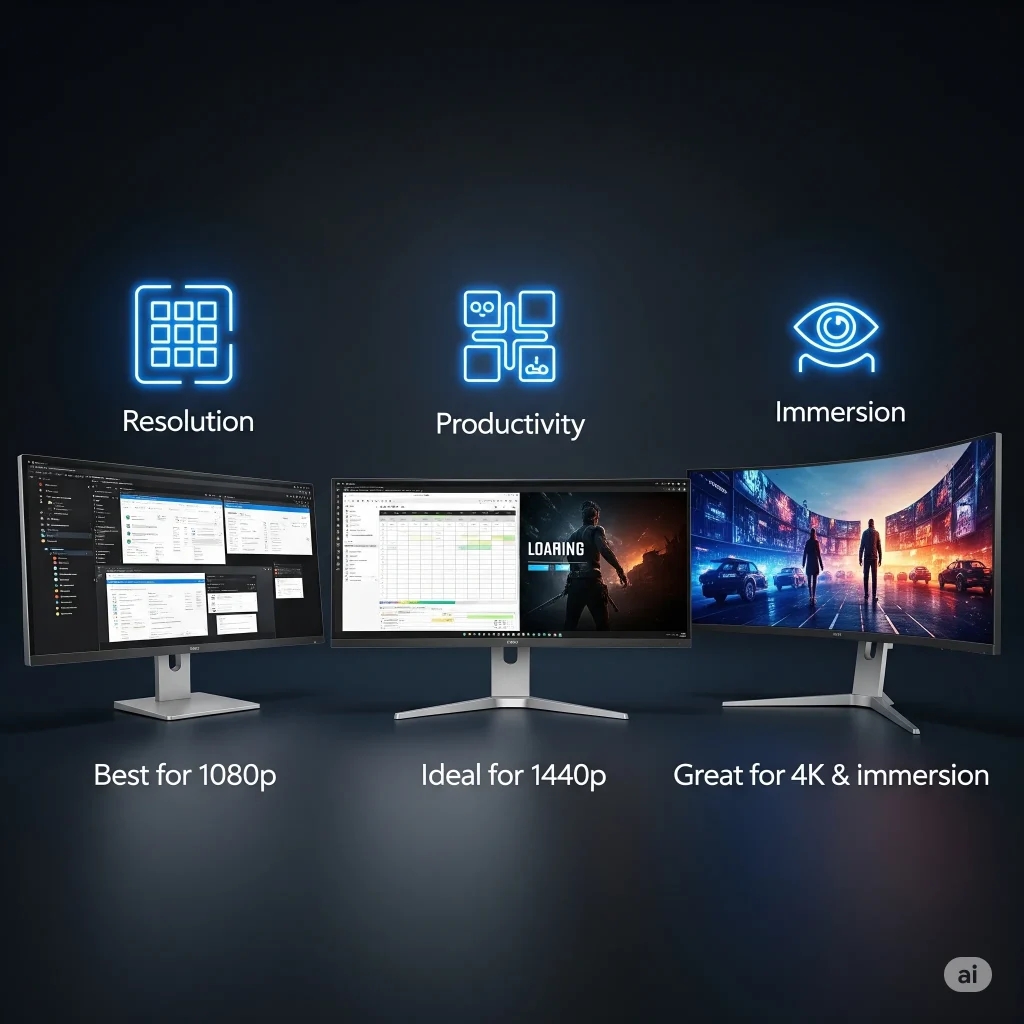
Connectivity and Ergonomics: More Than Just a Pretty Picture
Beyond the display quality, how you connect your monitor and how comfortable it is to use are also very important. Good connectivity ensures your monitor works with your devices. Good ergonomics help you stay comfortable during long hours of use.
Connectivity
Monitors come with various ports to connect to your computer and other devices. The most common are HDMI and DisplayPort. Both can carry video and audio signals. DisplayPort often supports higher refresh rates and resolutions, especially for gaming. USB-C is becoming more common. It can carry video, audio, data, and even power through a single cable. This is very convenient for laptops.
Look for monitors with enough ports for all your devices. If you have multiple computers or game consoles, you will need more inputs. Some monitors also have built-in USB hubs. These let you connect your keyboard, mouse, and other USB devices directly to the monitor. This helps keep your desk tidy.
Ergonomics
Ergonomics refers to how comfortable and adjustable your monitor is. A good monitor stand allows you to adjust the height, tilt, swivel, and pivot (rotate to portrait mode). This helps you find the most comfortable viewing position. Proper monitor height and angle can prevent neck and eye strain, especially during long work sessions.
If a monitor does not have a good stand, check if it supports VESA mounting. This lets you attach it to a third-party monitor arm or wall mount. Monitor arms offer even more flexibility in positioning your screen. They can also free up desk space.
Key Connectivity and Ergonomics Points:
- Ports: Look for HDMI, DisplayPort, and USB-C for video input. Consider USB hubs for connecting peripherals.
- Adjustability: A stand that allows height, tilt, swivel, and pivot adjustments is ideal for comfort.
- VESA Mount: If the stand is not good, check for VESA compatibility to use a monitor arm.
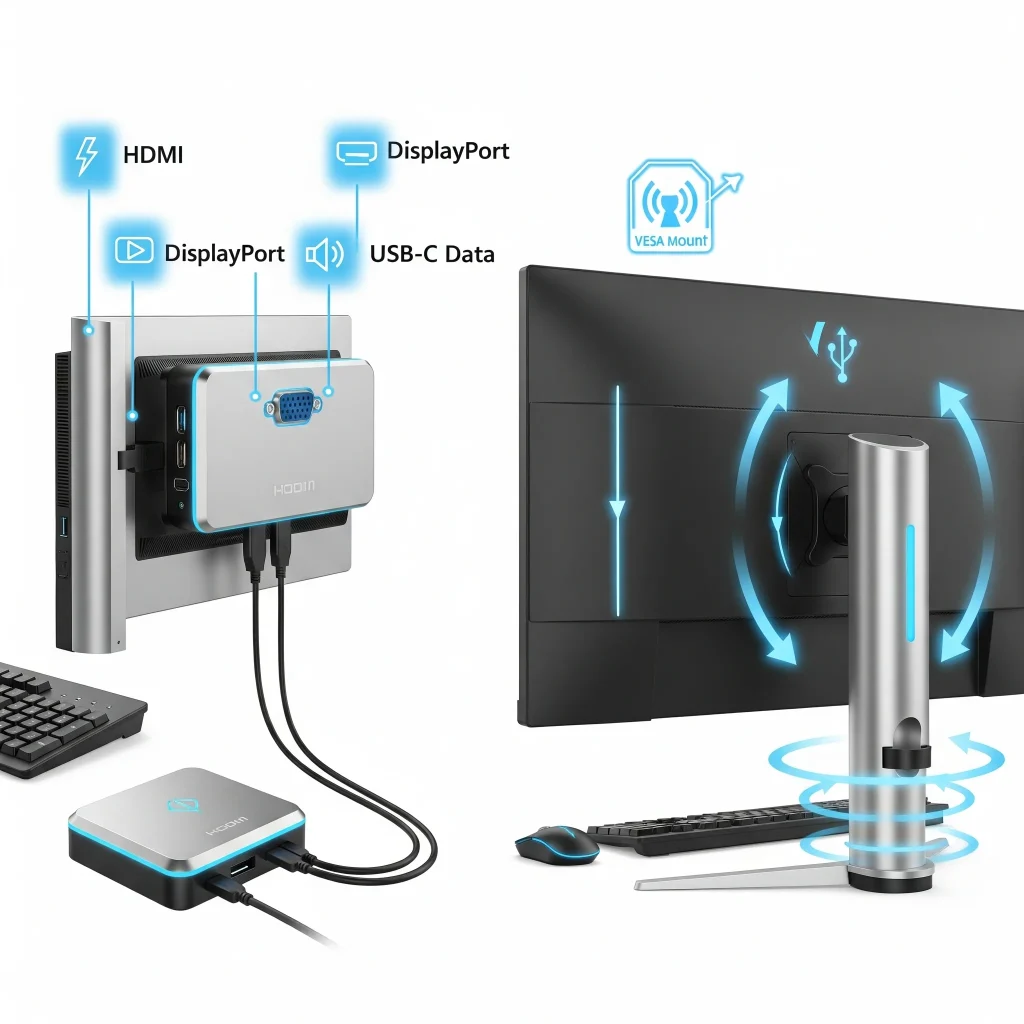
Additional Features: Enhancing Your Monitor Experience
Modern monitors come with many extra features. These can improve your viewing experience, protect your eyes, or offer more convenience. While not always essential, these features can make a big difference in your daily use.
HDR (High Dynamic Range)
HDR monitors offer a wider range of colors and contrast. This means brighter whites and darker blacks. This makes images look more lifelike and vibrant. HDR is especially good for watching movies and playing games that support it. However, true HDR performance requires high brightness levels and local dimming zones. Cheaper HDR monitors might not offer a significant improvement over standard displays.
Eye Care Technologies
Many monitors now include features to reduce eye strain. These include:
- Flicker-Free Technology: This removes screen flickering, which can cause eye fatigue and headaches.
- Low Blue Light Mode: This reduces the amount of blue light emitted by the screen. Blue light can disrupt sleep patterns and cause eye strain. Many monitors have a setting to filter it out.
These features are very helpful if you spend many hours in front of your monitor.
Built-in Speakers
Some monitors come with built-in speakers. These are convenient for basic audio. But they usually do not offer high-quality sound. For serious gaming, music, or movies, external speakers or headphones are almost always better. Built-in speakers can be useful for office environments or if you have limited desk space.
USB Hubs and KVM Switches
Many monitors include USB hubs. These give you extra USB ports directly on your monitor. You can plug in your keyboard, mouse, webcam, or USB drives. This makes cable management easier. Some advanced monitors also have a KVM (Keyboard, Video, Mouse) switch. This lets you connect two computers to the same monitor, keyboard, and mouse. You can switch between them with a button. This is very useful for people who use both a work laptop and a personal desktop.

Conclusion:
Choosing the ideal monitor is a personal journey. It depends on your unique needs, whether you are a dedicated gamer, a busy professional, a creative artist, or a casual user. This guide has explored the key aspects of modern monitors. We looked at refresh rates for smooth motion, resolutions for sharp images, and ultra-wide screens for more space. We also discussed panel types, response times, and adaptive sync technologies.
Remember to balance features with your budget and your computer’s capabilities. A high-end monitor needs a powerful graphics card to truly shine. Think about how you will use your monitor most often. Do you prioritize fast gaming, accurate colors for work, or lots of screen space for multitasking? Answering these questions will guide your choice.
Investing in the right monitor can greatly improve your daily computer experience. It can make your work more efficient and your entertainment more immersive. Take your time, do your research, and choose the monitor that best fits your digital life. Your perfect view awaits.