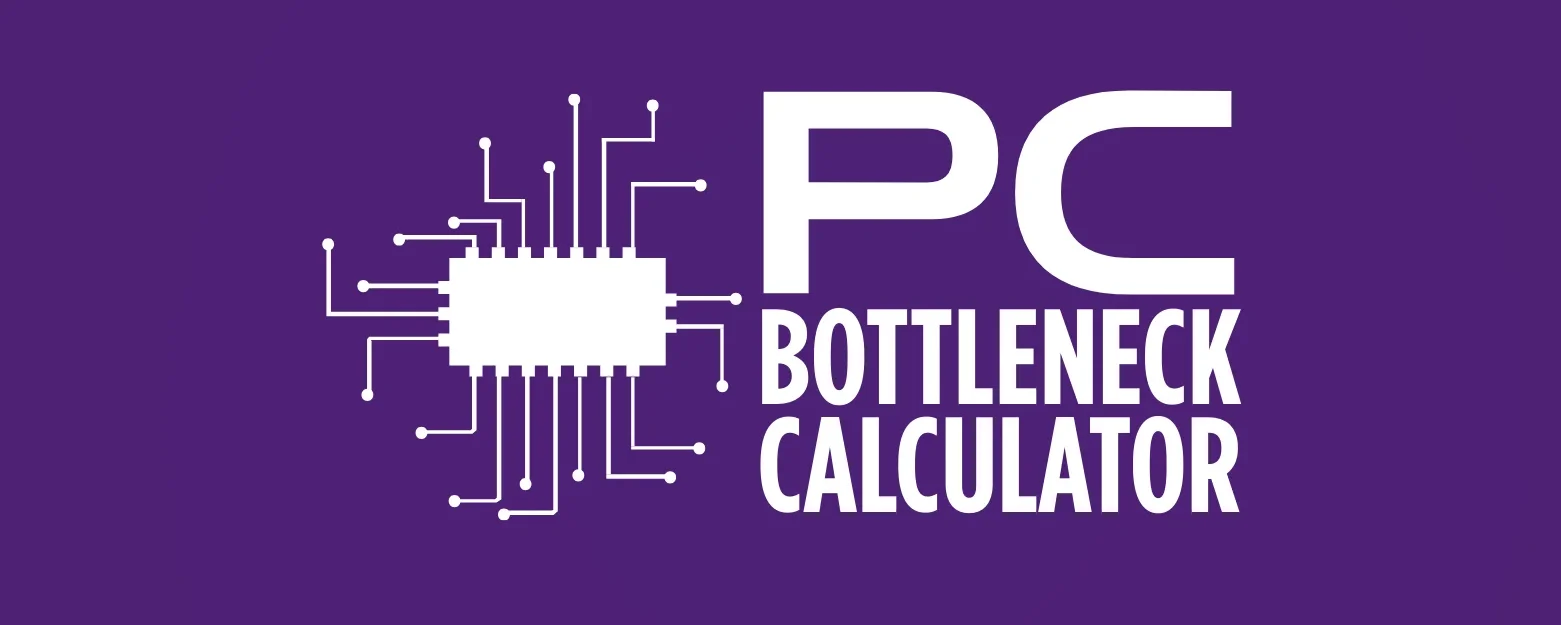Driver Updates: The Silent Performance Booster
You’ve just built a brand new PC or bought a powerful gaming laptop. It has the latest CPU, a top-tier GPU, and a lightning-fast SSD. Everything feels great, but over time, you might notice small stutters in games or a minor lag in an application. Many people will immediately blame their hardware, but the real issue is often something much simpler and completely free to fix: driver updates.
For many PC users, drivers are an afterthought. They’re a quiet, behind-the-scenes part of your computer that you only think about when something goes wrong. But these small software packages are the silent performance booster you’re leaving on the table. Keeping your drivers up to date is one of the easiest and most effective forms of PC optimization. This guide will explain why driver updates are so important, how they directly affect your gaming performance, and the best ways to keep your system running at its peak.
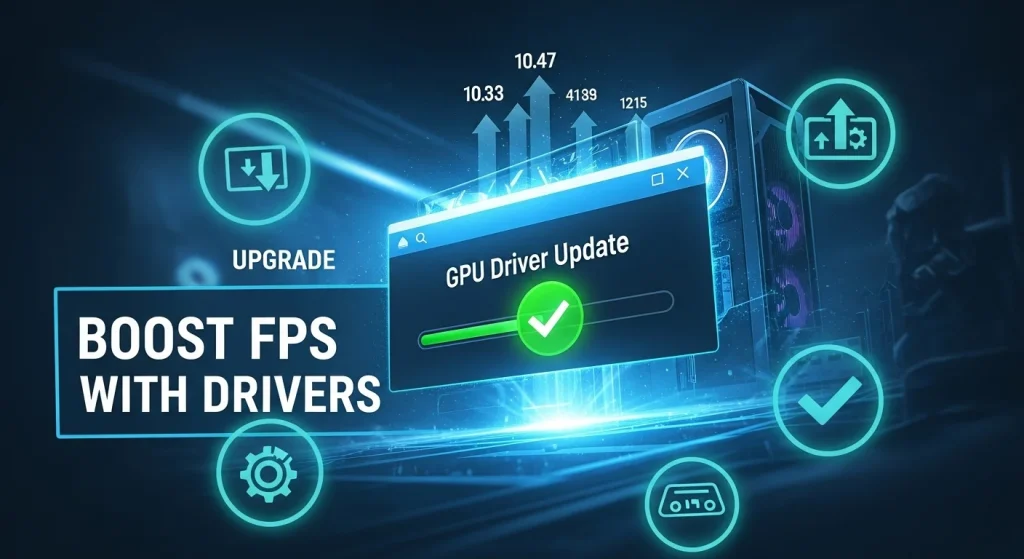
What Are Driver Updates?
Think of a driver as a translator. Your computer’s operating system, like Windows, doesn’t speak the same language as your hardware components, like your NVIDIA or AMD graphics card, your Intel processor, or even your keyboard and mouse. A driver is a small piece of software that acts as an instruction manual, allowing your operating system to communicate properly with the specific hardware device.
When a hardware manufacturer releases a driver update, they are essentially providing a new, improved instruction manual. This new version often contains bug fixes, performance improvements, or added support for new technologies.

Why Driver Updates Matter for Performance
The impact of driver updates on your system can be huge, even if you don’t immediately feel it. This is not just about fixing problems; it’s about unlocking new potential. Here are the three main reasons why you should care about updating your drivers.
- Direct Performance Improvements: Manufacturers are constantly refining their drivers to get more out of their hardware. A new driver might include code that improves how the GPU renders graphics in a specific game, leading to higher frames per second (FPS). This is the most direct form of performance booster.
- Bug and Stability Fixes: Outdated or buggy drivers are a leading cause of system stability issues. They can lead to crashes, freezes, graphical glitches, or even the dreaded Blue Screen of Death. A new driver often contains crucial fixes for these issues, making your PC much more reliable.
- New Feature and Technology Support: An update of the Driver often enables new features. A recent driver might add support for a new version of DirectX, allow your GPU to work with a new monitor standard, or enable a new feature in your NVIDIA GeForce or AMD Radeon software.

GPU Drivers: The Biggest Boosters for Gamers
When it comes to gaming performance, GPU updates of the Driver are the most critical. Both NVIDIA and AMD are in a constant race to provide the best possible experience for gamers. They release new drivers frequently, especially around the launch of major game titles.
For example, when a highly anticipated game like Starfield or Alan Wake 2 is released, you can bet that NVIDIA will put out a new “Game Ready” driver and AMD will release a new “Day 0” driver. These are specifically optimized to ensure the new game runs as smoothly as possible on their hardware. Often, installing one of these drivers can provide a 10–20% FPS increase and fix visual glitches that were present with older drivers.
Software like NVIDIA‘s GeForce Experience and AMD‘s Radeon Software make this process incredibly easy. These are more than just driver installers; they are comprehensive suites that allow you to optimize game settings, record gameplay, and manage other features.

CPU, Chipset & Storage Drivers: Silent Optimizers
While the GPU update of the Driver gets all the spotlight, other components also rely on updated drivers for optimal performance. These are the CPU drivers and chipset drivers that handle the communication between your processor and the rest of your system.
- Chipset Drivers: The chipset is the central hub of your motherboard. Its drivers are essential for ensuring that your CPU can communicate efficiently with your storage drives, USB ports, and other connected devices. Updating your Intel or AMD chipset drivers can lead to improved I/O (Input/Output) performance and better power management, which is crucial for PC optimization.
- CPU Drivers: While the operating system handles most of the heavy lifting for your CPU, specific CPU drivers can improve things like processor core scheduling and power efficiency. These updates of the Driver may not give you a huge FPS boost in games, but they contribute to overall system stability and responsiveness, which is equally important.
- Storage Drivers: Drivers for your NVMe SSD or SATA controller can improve data transfer speeds. If you’re using a top-of-the-line NVMe drive, outdated storage drivers could be a bottleneck, preventing you from reaching its maximum speeds.
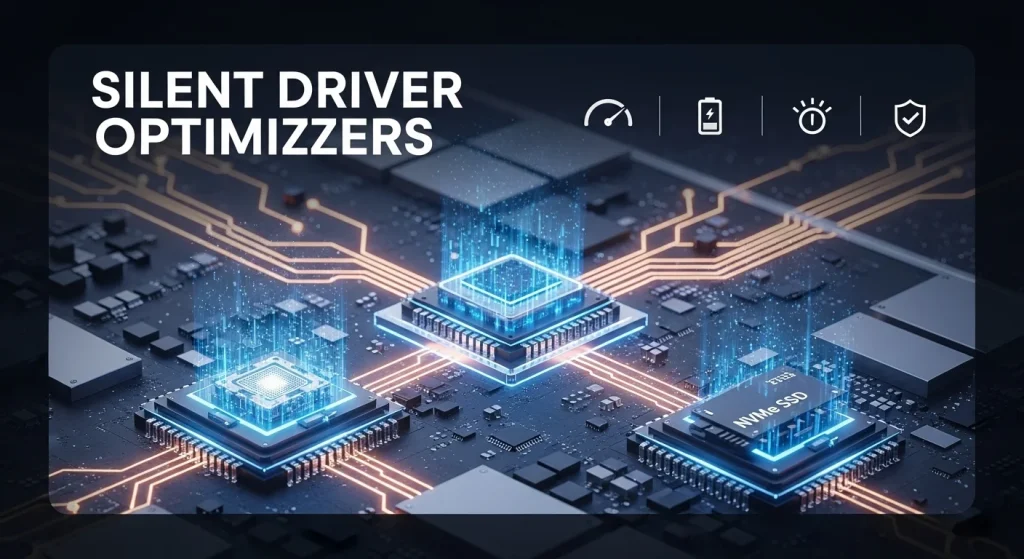
Windows Drivers & Compatibility Fixes
Windows Update does an excellent job of providing basic, functional drivers for a wide range of hardware. However, it often installs generic or slightly older versions. While these drivers will make your hardware work, they may not be optimized for the best possible performance or feature set.
For example, Windows Update might install a generic display driver for your GPU, but it won’t be the same as the dedicated, optimized driver from NVIDIA or AMD that is crucial for gaming performance. This is why it’s always a best practice to get drivers for critical components directly from the manufacturer.
Furthermore, updates of the Driver are essential for hardware compatibility. When a new product is released, the manufacturer will issue a driver to ensure it works correctly with various operating systems. If you’re having trouble with a new printer, webcam, or gaming accessory, the first thing you should do is check for a driver update.
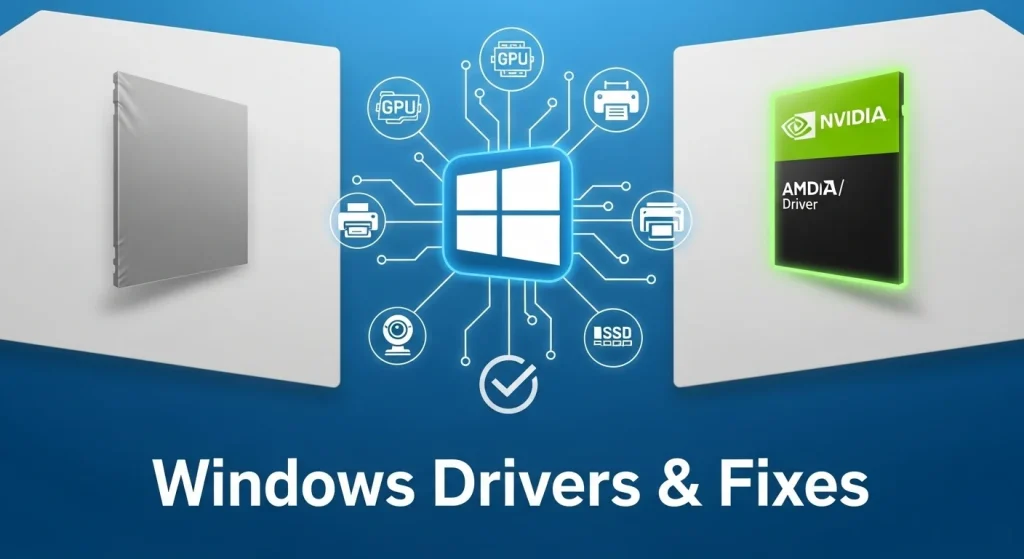
Real-World Benchmarks & Case Studies
The claims about performance boosts aren’t just marketing hype. Tech sites and PC enthusiasts regularly run benchmarks to show the difference. A common case study involves a major game launch. A user might test a new title with a three-month-old GPU driver and get 80 FPS. After performing a quick driver update, they retest and see a solid 90-95 FPS, a 15% increase, without changing any hardware.
These gains are most significant with new games, but even with older titles, drivers can fix long-standing stuttering or crashing issues. Many long-term bugs that have been reported by the community are quietly fixed in subsequent updates of the Driver. This makes keeping your drivers updated a crucial part of long-term system stability.
Risks of Outdated Drivers
Ignoring the update of the Driver is like driving with old, worn-out tires. Your car will work, but you’re at a higher risk of a blowout. Here’s what can happen if you don’t update your drivers.
Performance Degradation
Your computer won’t use its hardware to its full potential. You’ll experience lower FPS in games, slower application loading times, and general lag.
System Crashes and Instability
Outdated drivers can cause conflicts with other software or hardware, leading to random crashes, screen freezes, or the infamous Blue Screen of Death.
Hardware Malfunctions
Some peripherals, like a high-end mouse or a new monitor, might not work correctly or at all without the proper, up-to-date drivers.
Security Vulnerabilities
While rare, some drivers can have security flaws. updates of the Driver patch these vulnerabilities to protect your system from potential threats.

Best Practices for Updating Drivers Safely
Updating drivers can seem intimidating, but it’s a straightforward process if you follow these simple rules.
- Go to the Official Source: The golden rule is to always get your drivers directly from the hardware manufacturer’s website. For your GPU, that means NVIDIA or AMD. For your motherboard’s chipset drivers, go to Intel or AMD‘s support sites.
- Use Official Software: The best way to manage GPU driver updates is with the official software. NVIDIA‘s GeForce Experience and AMD‘s Radeon Software are excellent for this. They notify you when a new driver is available and handle the entire installation process for you.
- Create a Restore Point: Before you install a major driver, especially for your GPU, it’s a good idea to create a system restore point in Windows. This allows you to easily roll back your system to a working state if something goes wrong with the new driver.
- Use Device Manager for Peripherals: For less critical devices like a mouse, keyboard, or webcam, you can often use Windows’ Device Manager to check for updates. However, for a major component like a graphics card, the manufacturer’s official software is a better choice.
Manual vs. Automatic Updates
Choosing how to update your drivers comes down to a balance between convenience and control.
Manual Updates
This involves going to a manufacturer’s website, downloading the driver, and running the installer yourself. This gives you complete control over what you install. It also allows you to perform a “clean install,” which removes old driver files to prevent conflicts.
Automatic Updates
This is where driver update tools come in. Official software from NVIDIA and AMD automatically checks for and installs new drivers. This is the simplest and safest method for most users. Be cautious with third-party driver tools, as some can install bloatware or even malware. Stick to the official software from your hardware manufacturer.
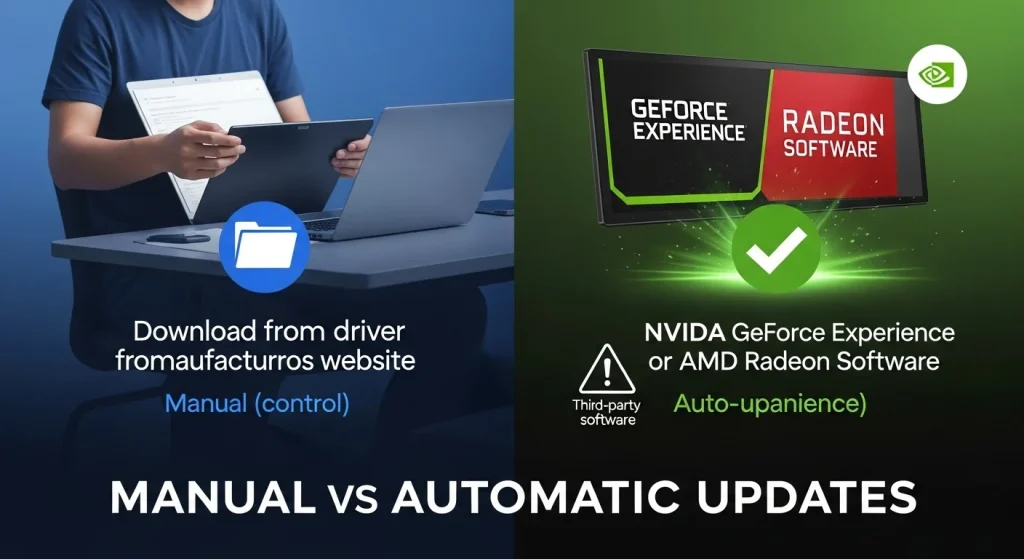
Common Myths About Driver Updates
It’s time to bust some of the myths that prevent people from taking advantage of driver updates.
- Myth #1: My PC is working fine, so I don’t need to update. Reality: Just because your PC works doesn’t mean it’s running at its best. An update could provide a significant performance booster or improve system stability you didn’t even know was possible.
- Myth #2: Updates are only for new games. Reality: Updates fix bugs and optimize for a wide range of software, not just games. They can improve performance in everything from video editing suites to 3D rendering applications.
- Myth #3: All drivers are the same. Reality: A generic Windows driver is not the same as a manufacturer-specific one. The manufacturer’s driver is highly optimized for its specific hardware and will always provide a better experience.
FAQ
Do driver updates improve FPS?
Yes, absolutely. GPU driver updates are specifically designed to optimize new games, often providing a noticeable boost in FPS and fixing graphical bugs.
Is it safe to update GPU drivers?
Yes, it is very safe, as long as you download the drivers directly from the official NVIDIA or AMD website or through their official software like GeForce Experience or Radeon Software.
How often should I update drivers?
For gamers, you should check for a new GPU driver update before the launch of a major game. For other drivers, a check every few months is generally sufficient to maintain optimal system stability and PC optimization.
What happens if I don’t update drivers?
You risk poor performance, system instability, software bugs, and potential security vulnerabilities. Your PC will still work, but it won’t be operating at its peak potential.
Final Verdict
Driver updates are the easiest and most cost-effective way to give your PC a significant performance booster. They are a vital part of PC optimization that can improve your gaming performance, fix bugs, and ensure the long-term system stability of your rig. The days of hunting for driver files are over, thanks to official software from NVIDIA, AMD, and others.
So, don’t wait for your PC to start acting up. Take a moment right now to check for a new driver update. It’s a simple, free process that could unlock a world of smoother, faster, and more reliable computing. It’s time to stop ignoring the silent performance booster and start getting the most out of your hardware.