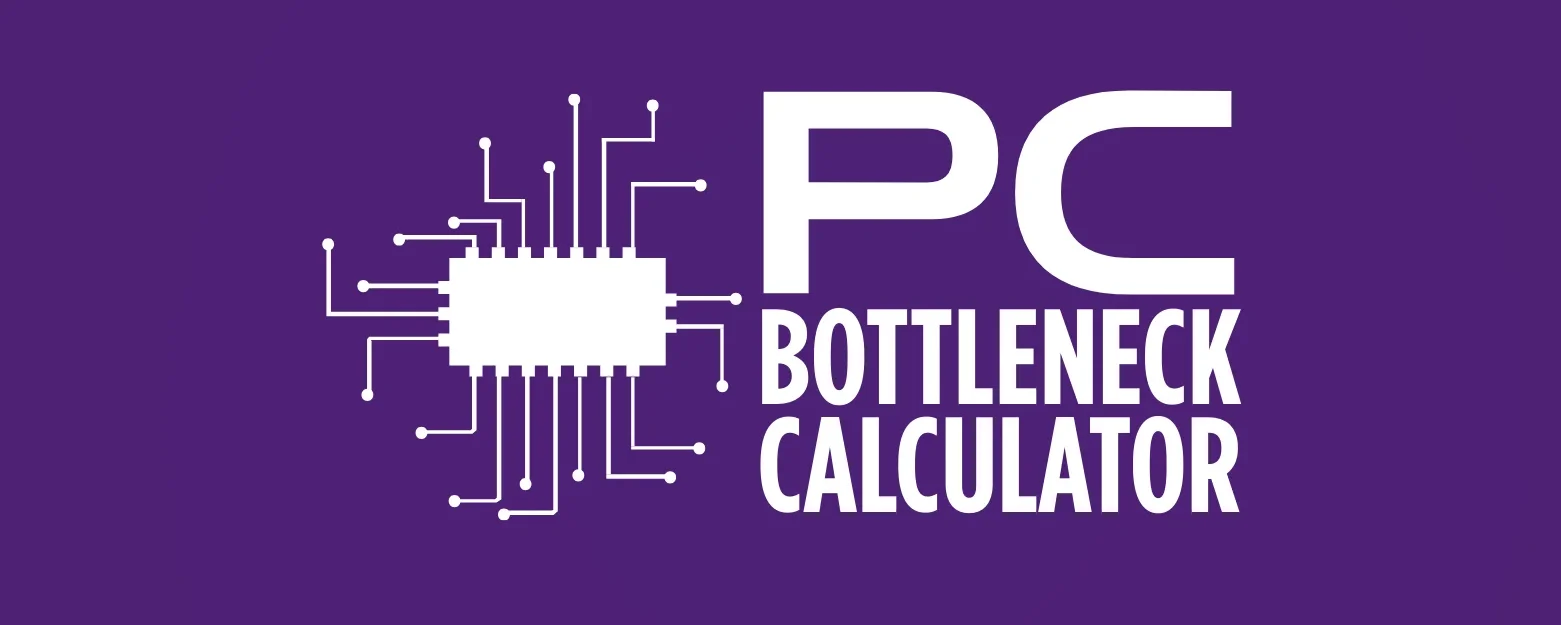Building a Versatile PC for Both Work and Play
Today, work and fun often mix. Many of us handle tough work tasks, creative projects, and exciting games on the same computer. This means we need one strong computer that can do many things easily. We call this a versatile PC. You no longer need one computer for work and another for games. Modern tech lets you combine work and play in one well-built system.
This guide will show you how to build a PC that works great for both professional tasks and the newest games. We will look at the main parts, talk about balancing power and cost, and give tips to make your system smooth. This way, you can easily switch between work and play. If you create content, write code, or love gaming, a versatile PC helps you be efficient and have fun. Let’s build your perfect digital machine, ready for all your needs.

The Brain of Your Build: Choosing the Right CPU
The Central Processing Unit (CPU) is your computer’s brain. It handles all instructions and calculations. For a versatile PC, your CPU must be powerful. It needs to manage tough work programs like video editing and 3D design. It also needs high speeds for smooth gaming. In 2025, both Intel and AMD offer great choices for this dual need.
Gamers traditionally focused on high speeds and strong single-core performance. But new games use many cores. So, CPUs with a good mix of cores and speed work best. For work, especially creative tasks, more cores mean faster processing. CPUs with many cores truly shine here.
Key CPU Choices:
- Core Count and Threads: More cores help with multitasking, video editing, 3D rendering, and other CPU-heavy work.
- Clock Speed: Higher speeds mean better gaming and faster single-threaded programs.
- Cache Size: A bigger cache makes your PC faster by helping the CPU get data quicker.
- Socket Compatibility: Make sure your CPU fits your motherboard’s socket (like AM5 for AMD Ryzen or LGA1700 for Intel Core).
- Integrated Graphics: Some CPUs have built-in graphics. They are not for serious gaming. But they can help with troubleshooting or if you add a separate graphics card later.

The Visual Powerhouse: Choosing Your GPU
If the CPU is the brain, the Graphics Processing Unit (GPU) is the visual heart of your versatile PC. For gamers, the GPU is very important. It affects how fast games run, how clear the picture is, and how good the graphics look. For professionals, a strong GPU speeds up tasks like video rendering, 3D modeling, and graphic design. A truly versatile computer needs a GPU that handles both intense games and demanding work programs easily.
Nvidia and AMD are the main GPU makers. They offer many cards for different budgets and performance needs. Nvidia’s GeForce RTX series and AMD’s Radeon RX series are top choices for powerful, versatile computers. Many professionals prefer Nvidia GPUs because their CUDA cores work well with many work programs. But AMD has improved a lot recently. They offer good performance and value.
Key GPU Choices:
- VRAM (Video RAM): This is the memory on your graphics card. More VRAM is key for higher resolutions, detailed game graphics, and large work files. Aim for at least 8GB for modern games. Get more for serious creative work.
- CUDA Cores (Nvidia) / Stream Processors (AMD): These are the processing units inside the GPU. More cores usually mean better performance. This is true for both gaming and work software.
- Ray Tracing and DLSS/FSR: Ray tracing makes lighting and shadows look more real. DLSS (Nvidia) and FSR (AMD) use AI to make lower-resolution images look better. This boosts performance without losing much visual quality. Think about these features for future-proofing your computer.
- Power Use: Powerful GPUs need a lot of power. Make sure your Power Supply Unit (PSU) can support your chosen GPU.
- Physical Size: GPUs come in different sizes. Check that your chosen GPU fits well inside your PC case. It needs space for good airflow.

Memory Matters: How Much RAM Do You Really Need?
Random Access Memory (RAM) is your computer’s short-term memory. It helps with multitasking and quickly getting data the CPU needs. For a versatile PC, enough RAM is very important. It makes things run smoothly, especially when you switch between programs that use a lot of memory. These include video editing software, many browser tabs, and demanding games. For a long time, 16GB of RAM was enough for gaming. But games and work programs are getting more complex. So, in 2025, more RAM is often better.
For most gamers, 16GB of RAM is still the least you need to play games without big problems. But if you play games in 4K or use virtual reality (VR), 32GB is much better. It helps handle complex graphics and background tasks. People who create content and professionals, especially those editing 4K videos or working on big projects, will find 32GB perfect. For very demanding work, 64GB or more is helpful.
Key RAM Choices:
- Capacity: 16GB is the minimum for a versatile PC. 32GB is good for most users. 64GB or more is best for heavy content creation or special professional tasks.
- Speed (MHz): Higher speeds generally make things faster. Look for DDR4 RAM around 3200MHz to 3600MHz. For DDR5 RAM, look for 4800MHz or higher. This depends on your motherboard and CPU.
- Latency (CL): Lower numbers are better for CAS Latency. Aim for CL16 for DDR4 and CL30-CL40 for DDR5, depending on the speed.
- Dual Channel vs. Single Channel: Always put RAM in pairs (like two 8GB sticks instead of one 16GB stick). This uses dual-channel memory, which makes your computer much faster.
- Motherboard Compatibility: Make sure the RAM type (DDR4 or DDR5) and speed work with your chosen motherboard and CPU.

Storage Solutions: Fast and Big Enough for Everything
Storage holds your operating system, programs, games, and files. For a versatile PC, you need storage that is super fast for quick starts and program loading. You also need lots of space for all your digital stuff. In 2025, Solid State Drives (SSDs) are the main choice for storage. They are much faster and more responsive than old Hard Disk Drives (HDDs).
SSDs read and write data much faster than HDDs. This means your computer starts quicker, programs open faster, and games load faster. HDDs are cheaper for a lot of space. But they are slower. So, they are not ideal for the main storage in a powerful versatile PC. Many people use both: a fast SSD for the operating system and often-used programs/games, and a bigger, cheaper HDD for storing files you don’t use often, like documents or photos. But SSDs are getting cheaper, especially NVMe (Non-Volatile Memory Express) SSDs. So, using only SSDs is becoming more common and is best for top performance.
Key Storage Choices:
- NVMe SSD (Main Drive): Use this for your operating system, key programs, and favorite games. Aim for at least 500GB. But 1TB or 2TB is better for a versatile computer. This gives you space for modern games and work software.
- SATA SSD (Extra Drive): A SATA SSD is a cheaper way to add more space for games or less demanding programs. Use it if your main NVMe drive is not enough.
- HDD (Big Storage): If you have many media files or documents that don’t need fast access, a large HDD (4TB or more) can be a good extra storage option.
- Size and Shape: NVMe SSDs are small sticks called M.2. They plug right into the motherboard. SATA SSDs are usually 2.5-inch drives.
- Read/Write Speeds: Look at the read and write speeds, especially for NVMe drives. These show how fast data moves.

The Foundation: Choosing Your Motherboard
The motherboard is like the central nervous system of your PC. It connects all the parts and lets them talk to each other. It decides which CPU you can use, the type and speed of RAM it supports, how many storage drives you can install, and what expansion slots you have for future upgrades. For a versatile PC, picking the right motherboard is key. It ensures everything works together, stays stable, and can be upgraded later.
Motherboards come in different sizes. ATX is the most common for regular builds. It offers a good balance of size and features. Micro-ATX and Mini-ITX are smaller. They work for compact builds but might have fewer expansion slots. When you choose a motherboard, it must work with your chosen CPU. Intel CPUs need specific chipsets (like Z790 for high-end Intel). AMD CPUs use different chipsets (like X670E or B650 for newer Ryzen). The socket on the motherboard must match your CPU (like LGA1700 for Intel, AM5 for AMD).
Key Motherboard Choices:
- CPU Socket and Chipset: This is the most important thing. Make sure it works with your chosen CPU.
- RAM Slots and Support: Check how many RAM slots it has (usually 2 or 4). Also, check the fastest RAM speed and largest amount it supports. For a versatile build, 4 RAM slots are good for future upgrades.
- PCIe Slots: Look for at least one PCIe 5.0 or 4.0 x16 slot for your graphics card. More PCIe slots can be useful for other cards like Wi-Fi, sound, or capture cards.
- M.2 Slots: You need many M.2 slots (preferably PCIe 4.0 or 5.0) for fast NVMe SSDs.
- SATA Ports: Make sure it has enough SATA ports for any extra SATA SSDs or HDDs you want to add.
- USB Connectivity: Think about the number and type of USB ports (USB 3.2 Gen 1, Gen 2, USB-C) for your devices.
- Form Factor: Pick a size that fits your PC case and allows for enough expansion.
- VRM Quality: A strong Voltage Regulator Module (VRM) design gives steady power to the CPU. This is important for performance and how long your computer lasts.

Building Your PC: A Step-by-Step Overview
Once you have all your parts, the fun begins: putting your versatile PC together. It might seem hard at first. But building a PC is like putting together a high-tech LEGO set. Be patient, read the manuals carefully, and pay attention to details. These are your best tools. Here is a simple look at the steps:
- Prepare Your Workspace: Find a clean, bright, and static-free area. Use an anti-static wrist strap. This stops damage to sensitive parts.
- Install the CPU: Gently open the CPU socket lever on your motherboard. Line up the CPU with the triangle or arrow marks. Carefully place it into the socket. Close the lever to hold it. Be very careful not to bend any pins.
- Install the CPU Cooler: Put thermal paste on the CPU (if it is not already there). Install your chosen CPU cooler (air or AIO liquid cooler) as its instructions say. Make sure it is firmly in place. Check that the fans face the right way for good airflow.
- Install RAM: Open the clips on the RAM slots. Line up the RAM sticks with the notches. Push firmly until the clips click. Look at your motherboard manual to find the right slots for dual-channel memory.
- Mount the Motherboard: Put the standoffs in your PC case. Then, carefully place the motherboard onto the standoffs. Secure it with screws.
- Install the GPU: Open the PCIe slot clip on the motherboard. Line up your graphics card with the slot. Push firmly until it clicks into place. Secure it with the case screw.
- Install Storage Drives: Put your NVMe SSDs into the M.2 slots on the motherboard. Install any SATA SSDs or HDDs into the drive bays in your case. Connect the needed data and power cables.
- Install the PSU: Put the power supply unit into its spot in the case. Connect the main 24-pin ATX power cable to the motherboard. Connect the 8-pin (or 4+4-pin) CPU power cable. Connect the PCIe power cables to your graphics card. Connect power to your storage drives.
- Cable Management: This part needs patience. Route your cables neatly behind the motherboard tray and through cutouts. This keeps the inside clean and helps air flow. Use zip ties or Velcro straps to hold them.
- Connect Case Fans and Front Panel Connectors: Connect your case fans to the right spots on the motherboard. Connect the small front panel wires (power button, reset button, USB ports, audio jacks) to the motherboard. Follow your motherboard manual carefully.
- First Boot and OS Install: Connect your monitor, keyboard, and mouse. Turn on your PC. If everything lights up and you see a screen, great! Now, you can install your operating system from a USB drive.
Many detailed video guides and written guides are online. They can show you each step. Do not hesitate to use them if you have trouble. Building your own powerful computer feels very good.

Optimizing Your Versatile PC for Peak Performance
Building a powerful versatile PC is just the start. You need to make it work its best for both work and play. This means getting the most from your computer. Optimization involves changing software settings, updating drivers, and keeping your system clean. This keeps your machine running smoothly and efficiently for any task.
Software Optimization for Work and Play:
- Driver Updates: Always keep your graphics card drivers (Nvidia GeForce Experience or AMD Radeon Software) updated. Also update your motherboard chipset drivers and other device drivers. Makers often release updates. These improve performance, stability, and compatibility with new software and games.
- Operating System Settings:
- Power Plan: For gaming and tough work, set your Windows power plan to ‘High Performance’ or ‘Ultimate Performance’. This ensures your CPU and GPU work at full power.
- Game Mode (Windows): Turn on Windows Game Mode. It gives more computer power to games when you play them.
- Background Apps: Turn off apps running in the background that you do not need. They use CPU, RAM, or internet power. This is especially true when gaming or using demanding work software.
- Notifications: Reduce distractions. Manage notifications from apps and the operating system.
- Application-Specific Settings:
- Gaming: Game settings can change how well your computer performs. Try different graphics settings (like resolution, texture quality, anti-aliasing, shadows). Find the best balance between how good it looks and how fast it runs.
- Work Software: Many professional programs have settings you can change for better performance. For example, video editing software might let you use more RAM or GPU power for rendering.
- Overclocking (Optional): If you are an advanced user, you can make your CPU and GPU run faster. This can give you much better performance. But it needs good cooling. Also, you must understand the risks. Always research well and be careful.
System Maintenance for Long Life and Performance:
- Regular Cleaning: Dust is bad for electronics. Clean your PC inside often. Focus on fans, heat sinks, and dust filters. This keeps air flowing well and stops overheating. Use compressed air and anti-static brushes.
- Storage Management:
- Defragmentation (for HDDs): You do not need to do this for SSDs. But regularly defragmenting your HDDs can make them faster.
- Disk Cleanup: Use built-in tools or other software. Remove temporary files, system logs, and other unneeded data. This clears up space on your drives.
- Uninstall Unused Programs: Remove software you no longer use. This frees up disk space and computer power.
- Antivirus and Malware Scans: Scan your computer often for viruses and bad software. This protects your data and keeps your system safe. Keep your security software updated.
- Backup Your Data: Always back up your important work files and personal data. You can save them to an external hard drive, a network storage device (NAS), or cloud storage.
- Monitor Temperatures: Use monitoring software (like HWMonitor, MSI Afterburner, Core Temp). Watch your CPU and GPU temperatures. This is especially important during tough tasks. High temperatures can mean you need better cooling or cleaning.
If you do these optimization and maintenance tasks, your versatile PC will keep working at its best. It will handle both your work and gaming for years. A well-kept system is a happy system. It gives you a smooth and reliable experience for all your digital activities.

Conclusion:
Building a versatile PC for both work and play is a great project. You create a machine that handles tough work tasks. It also gives you amazing entertainment. You carefully pick each part. This includes your CPU for processing power, your GPU for great visuals, fast storage, and good cooling. You build a system that fits your exact needs.
This guide showed you how to build a PC. It gave tips on new hardware and how to make your computer work best. Remember, a good versatile build balances power with your work and budget. Do not be afraid to research, compare, and ask questions. The PC building community is large and helpful. It offers lots of knowledge and support.