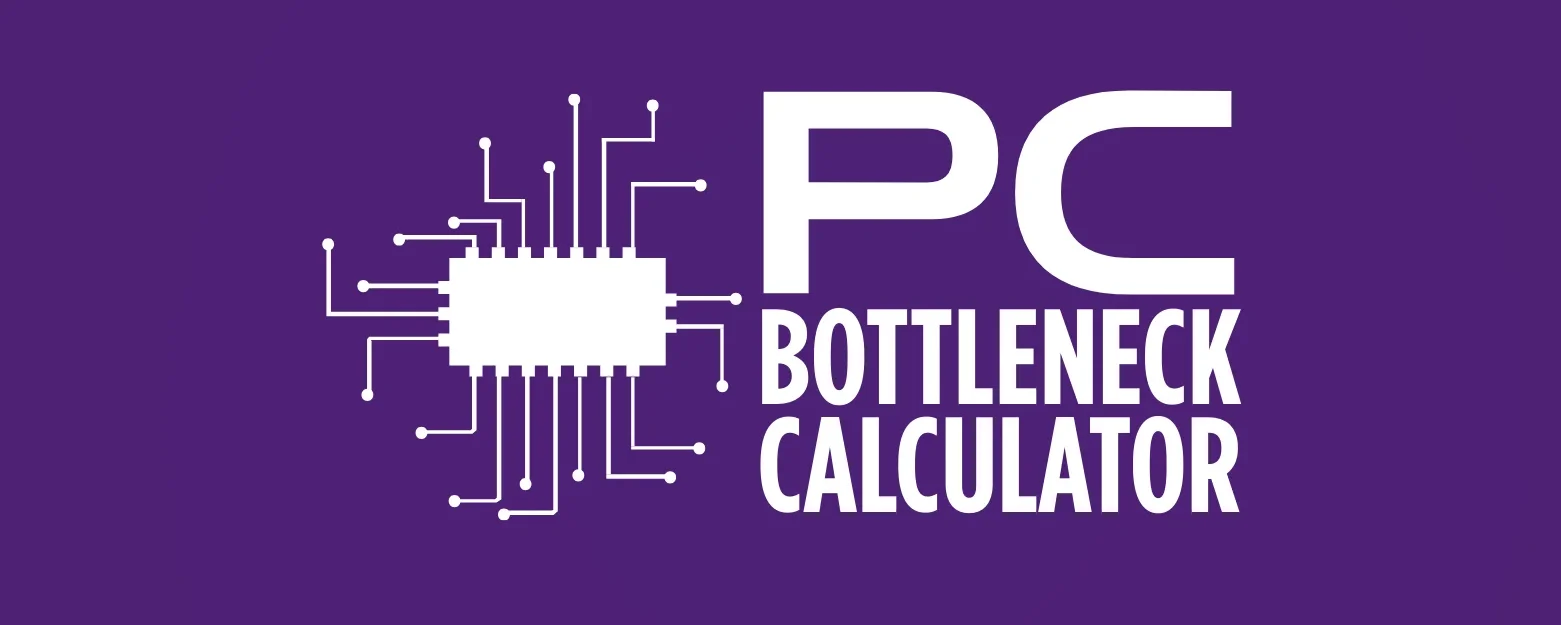Ultimate Guide to PC Gaming Performance Optimization
Gaming is awesome, right? But what’s not awesome is when your favorite game starts chugging, lagging, or just refuses to run smoothly. You’re in the middle of an epic boss battle, and suddenly, everything slows down. Or maybe you’re exploring a beautiful open world, and the graphics look… well, not so beautiful because of constant stuttering. And let’s not even talk about that burning feeling when your PC starts getting hot enough to cook an egg on!
If you’ve nodded along to any of these, you’re in the right place. This Ultimate Guide to PC Gaming Performance Optimization is here to rescue your gaming experience. We’re going to walk through super simple steps that anyone can follow to make their gaming PC feel fast, smooth, and ready for anything you throw at it. No complicated tech talk, just straightforward advice to get you back to enjoying your games without the headaches.

Why Your Gaming PC Slows Down
Ever wonder why your super-fast gaming PC eventually starts to feel like a sleepy snail? It’s a common story! Here’s the lowdown on why your gaming rig might be losing its pep:
- Software Bloat: Over time, you install a lot of programs, and many of them quietly run in the background, munching on your PC’s power even when you’re not using them. Think of it like a party happening in your house, and you didn’t even know half the guests were there!
- Outdated Drivers: Your PC’s components, especially your graphics card, need special software called drivers to talk to your games. If these drivers are old, it’s like trying to have a conversation with someone who only speaks an outdated language – things get misunderstood, and performance suffers.
- Dust and Heat: This is a big one! Inside your PC, fans work hard to keep things cool. But over time, these fans and the inside of your case can become a dust bunny convention. Dust acts like an insulating blanket, trapping heat, and when your PC gets too hot, it deliberately slows itself down to prevent damage. This is called thermal throttling.
- Hard Drive Woes: If your games are installed on an old-school hard disk drive (HDD), they can load more slowly and even stutter because HDDs are much slower at reading and writing data compared to newer SSDs.
- Too Many Tabs Open (Literally): Just like you might feel overwhelmed with too many things on your plate, your PC can get swamped if you have a gazillion browser tabs open, streaming services running, and other apps working while you’re trying to game. Every little bit adds up!

Benefits of Optimizing Performance
So, why bother spending a little time tweaking your PC? The rewards are totally worth it!
- Smoother Gameplay: This is the big one! Imagine your games running like butter, with no annoying stutters or freezes. You’ll react faster, aiming will be easier, and overall, your gaming skills will shine.
- Higher FPS (Frames Per Second): More FPS means a more fluid and responsive visual experience. It’s the difference between watching a slideshow and watching a high-definition movie. Higher FPS can even give you a competitive edge in fast-paced games.
- Better Graphics: When your PC isn’t struggling to keep up, you can often crank up those in-game settings, making your games look even more stunning and immersive.
- Reduced Lag and Input Delay: No more frustrating moments where your character doesn’t react immediately to your commands. Optimized performance means snappier controls.
- Longer PC Lifespan: A PC that runs efficiently and stays cool is a happy PC. By keeping things optimized, you reduce stress on your components, potentially extending the life of your precious gaming rig.
- Quieter Operation: When your PC isn’t overheating, its fans don’t have to spin like crazy, leading to a much quieter gaming environment. Ah, the sweet sound of silence (or at least, less fan noise)!

Step-by-Step Tips to Boost Gaming Speed
Ready to roll up your sleeves and make your PC fly? Let’s dive into some super easy, practical steps!
Update Graphics Driver
Think of your graphics driver as the translator between your graphics card and your games. An outdated translator can lead to misunderstandings, causing poor performance. Keeping it updated ensures the best communication and unlocks new optimizations from the game developers.
- How to do it: If you have an NVIDIA graphics card, download the GeForce Experience software. For AMD cards, get the AMD Radeon Software. These tools make updating your drivers a breeze, often with just a few clicks. Alternatively, you can visit NVIDIA or AMD’s official websites, select your specific graphics card model, and download the latest driver manually. Always get drivers directly from the manufacturer’s site, not from random websites!

Close Background Apps
Imagine trying to sprint while carrying a backpack full of bricks. That’s what your PC feels like when too many apps are running in the background. Things like web browsers with tons of tabs, streaming services, chat programs, or even little utilities you forgot about can hog your PC’s power.
- How to do it:
- Task Manager: Press Ctrl + Shift + Esc to open Task Manager. Go to the “Processes” tab. Here you’ll see all running apps. If you see something you don’t need while gaming (like Spotify, Discord if you’re not using voice chat, or Chrome), select it and click “End task.” Be careful not to close essential Windows processes!
- Startup Apps: In Task Manager, go to the “Startup” tab. Many programs are set to launch automatically when your PC starts up. Disable anything you don’t need to load immediately. This speeds up your boot time too!

Use Windows Game Mode
Microsoft knows gamers need their PC to focus. That’s why Windows has a built-in Game Mode. When active, it tells Windows to prioritize your game’s performance by allocating more system resources to it and temporarily stopping background activities.
- How to do it:
- Press the Windows key + I to open Settings.
- Click on “Gaming,” then “Game Mode.”
- Make sure the “Game Mode” toggle is set to “On.”
- Windows usually detects when you’re playing a game and activates it automatically, but it’s good to ensure the setting is enabled.

Optimize Power Settings
By default, your PC might be set to a “Balanced” power plan, which tries to save energy. But when you’re gaming, you want every bit of power your PC can give! Switching to a “High Performance” plan tells your PC to go all out.
- How to do it:
- Search for “Power & sleep settings” in the Windows search bar and open it.
- On the right, click “Additional power settings.”
- You’ll usually see “Balanced” or “Power saver” selected. Choose “High performance.” If you don’t see it, click “Show additional plans.”

Lower In-Game Settings
This is one of the quickest ways to see a noticeable jump in performance. Modern games offer a dizzying array of graphics settings like “texture quality,” “shadow detail,” “anti-aliasing,” and more. While cranking them up makes games look amazing, they demand a lot from your graphics card.
- How to do it:
- Go into the game’s settings menu, usually found in the main menu under “Options” or “Graphics.”
- Start by lowering settings that have a big impact: Shadow Quality, Anti-Aliasing, Post-Processing, and Volumetric Clouds.
- If you’re still struggling, consider dropping Texture Quality (though this can make things look blurry if too low) or even the game’s resolution. Playing at 1080p instead of 1440p or 4K can give you a massive FPS boost.
- Experiment! Change one setting at a time and see how it affects performance. Find the balance between good looks and smooth gameplay that works for you.

Use SSD (if available)
If your games are still on an old-fashioned Hard Disk Drive (HDD), you’re missing out on serious speed! Solid State Drives (SSDs) are like the sports cars of storage, loading games and levels much, much faster. This won’t directly increase your in-game FPS, but it will drastically cut down loading times and can prevent stuttering that sometimes happens when a game tries to load assets from a slow drive.
- How to do it:
- Check what you have: Right-click on your C: drive (or any drive where games are installed) in “This PC,” go to “Properties,” then “Hardware.” It will list your drives. Or, use a tool like CrystalDiskInfo (mentioned below).
- If you have one: Make sure your most-played games are installed on your SSD. You can move games between drives; platforms like Steam allow you to do this easily.
- If you don’t: Consider buying one! Even a small 250GB or 500GB SSD for your operating system and a few favorite games can make a world of difference. NVMe SSDs are the fastest, but even a SATA SSD is a huge upgrade from an HDD.

Keep Your PC Clean from Dust
Remember that dust issue we talked about? It’s a real performance killer. Dust clogs up fans and heatsinks, turning your PC into a miniature oven. When components get too hot, they slow down to protect themselves.
- How to do it (with caution!):
- Unplug everything: Turn off your PC completely and unplug all cables.
- Open the side panel: Most PC cases have thumbscrews or latches to open a side panel.
- Use compressed air: Get a can of compressed air (from electronics stores). In short bursts, spray dust out of your CPU cooler, graphics card fans, and case fans. Hold the fan blades gently so they don’t spin too fast.
- Clean filters: Many cases have removable dust filters that you can simply rinse under water and dry, or vacuum clean.
- Do this every 3-6 months for best results. If you’re not comfortable opening your PC, ask a tech-savvy friend for help or watch some YouTube tutorials.

Best Free Tools for Optimization
You don’t need to spend a dime to get some powerful tools working for you. Here are a few reliable free options:
- NVIDIA GeForce Experience / AMD Radeon Software: (As mentioned for drivers) These tools are fantastic for keeping your graphics drivers updated, but they also offer game-specific optimization profiles that can automatically adjust your in-game settings for the best balance of performance and visuals.
- MSI Afterburner (and RivaTuner Statistics Server): Don’t let the name fool you, this works with any graphics card! While it’s famous for overclocking (which is a pro tip we’ll get to), its real gem for beginners is its ability to monitor your PC’s performance in real-time. You can see your FPS, GPU temperature, CPU usage, and more. RivaTuner Statistics Server, which comes bundled with it, allows you to set an FPS limit, which can smooth out gameplay and reduce power consumption if your PC is already getting very high FPS.
- CCleaner (Free Version): While sometimes criticized for being overly aggressive, the free version of CCleaner can still be useful for quickly clearing out temporary files, browser caches, and other junk that accumulates on your PC, freeing up space and sometimes improving responsiveness. Use with caution and review what it’s deleting.
- CrystalDiskInfo: This tiny utility provides detailed information about your hard drives and SSDs, including their health status and temperature. It’s great for checking if your drives are performing optimally or if an old HDD is on its last legs.
Here’s a comparison table of some of these tools:
| Tool | Main Feature | Benefit for Gamers |
| NVIDIA GeForce Experience | Driver updates, game optimization, recording | Easy driver management, automated settings for games |
| AMD Radeon Software | Driver updates, game optimization, monitoring | Easy driver management, automated settings for games |
| MSI Afterburner | Hardware monitoring, custom fan curves, (overclocking) | Real-time performance stats, temperature control |
| CCleaner (Free) | Junk file cleaning, registry cleaner | Free up disk space, potentially improve responsiveness |
| CrystalDiskInfo | Drive health monitoring | Check SSD/HDD health, identify potential bottlenecks |

Long-Term Tips for Smooth Performance
Optimization isn’t just a one-time thing; it’s a lifestyle for a smooth-running gaming PC!
- Regularly Clean Your PC: As discussed, a dust-free PC is a cool and fast PC. Make it a habit to clean your internal components every few months.
- Keep Your OS Updated: Windows updates aren’t always exciting, but they often include performance improvements, bug fixes, and security patches that can indirectly help your gaming.
- Declutter Your Hard Drive: Uninstall games or programs you no longer play or use. A cluttered drive can lead to slower performance, especially if it’s nearly full.
- Monitor Temperatures: Use a tool like MSI Afterburner or HWMonitor to keep an eye on your CPU and GPU temperatures. If they consistently run hot, it’s a sign you need better cooling (more fans, better cooler) or a more thorough internal cleaning.
- Manage Startup Programs: Regularly check your Task Manager’s Startup tab. Many programs sneakily add themselves to start with Windows. Disable anything you don’t need immediately.

Pro Tips for Serious Gamers
Ready to take things to the next level? These tips are for those who want to squeeze every last frame out of their system.
- Overclocking (CPU/GPU): This involves manually increasing the clock speed of your processor (CPU) or graphics card (GPU) beyond their factory settings. It can give you a noticeable performance boost but requires careful research, good cooling, and can void warranties if done improperly. Start with GPU overclocking using MSI Afterburner, as it’s generally safer and yields more immediate gaming benefits.
- RAM Speed and Configuration: Ensure your RAM is running at its advertised speed by enabling XMP (Extreme Memory Profile) or DOCP (Direct Over Clock Profile) in your BIOS. Also, make sure you have two or four RAM sticks in a dual-channel or quad-channel configuration, as this significantly boosts performance compared to a single stick.
- Clean Windows Installation: Every year or two, consider doing a fresh install of Windows. It’s like hitting the reset button, removing all accumulated junk and software conflicts, giving you a truly “like-new” performance. This is a bit more involved as you’ll need to back up your data.
- Consider a CPU Upgrade: If your graphics card is powerful but your frame rates are still low, your CPU might be the bottleneck. Use monitoring tools to see if your CPU usage is consistently at 100% while gaming. A CPU upgrade can unlock your GPU’s full potential.
- Upgrade Cooling: If your components are running hot even after cleaning, investing in a better CPU cooler (like an AIO liquid cooler or a high-end air cooler) or adding more case fans can significantly lower temperatures, allowing your components to boost their performance for longer periods without throttling.

Common Mistakes to Avoid
Even with good intentions, some actions can actually hurt your PC’s performance.
- Using Multiple Antivirus Programs: Having more than one antivirus program installed can cause conflicts, slow down your system, and offer no additional protection. Stick to one good one.
- Downloading Drivers from Unofficial Sites: Always get drivers directly from the manufacturer (NVIDIA, AMD, Intel, motherboard manufacturer) to avoid malware and ensure compatibility.
- Blindly Deleting Files: Don’t delete random files from your Windows directory or program folders unless you know exactly what they are. You could break something important.
- Ignoring Temperatures: Overheating is a silent killer for PC components. Always be mindful of your temperatures, especially after making changes or during intense gaming sessions.
- Over-Optimizing with “Magic” Software: Be wary of programs promising miraculous one-click optimizations that sound too good to be true. Many are snake oil or can even introduce more problems. Stick to reputable tools.

Conclusion
You’ve made it! By following the simple, step-by-step tips in this guide, you’re well on your way to transforming your gaming experience. From updating those crucial graphics drivers to keeping your PC dust-free and tweaking in-game settings, each action contributes to a faster, smoother, and more enjoyable time in your favorite virtual worlds.
Remember, optimizing your PC isn’t a one-and-done task; it’s an ongoing process. But with these easy-to-follow steps, you’ll be able to tackle any performance hiccups and keep your gaming rig running at its best. Get ready to dive back into your games with higher FPS, better graphics, and no more frustrating lag! Happy gaming!
FAQs
What causes FPS drops in games?
FPS drops can be caused by a variety of factors, often a combination of them. The most common culprits include an outdated graphics driver, too many background applications consuming resources, CPU or GPU overheating (leading to thermal throttling), insufficient RAM, or simply your in-game settings being too high for your PC’s hardware to handle. Sometimes, a cluttered or fragmented hard drive can also contribute, especially in open-world games.
How do I optimize my PC without spending money?
There are many effective ways to optimize your PC for free! Start by updating your graphics drivers and closing all unnecessary background applications while gaming. Enable Windows Game Mode, adjust your power plan to High Performance, and lower in-game graphics settings that are particularly demanding (like shadows and anti-aliasing). Keep your PC clean from dust, as overheating significantly impacts performance. Using free tools like MSI Afterburner for monitoring can also help you identify bottlenecks.